
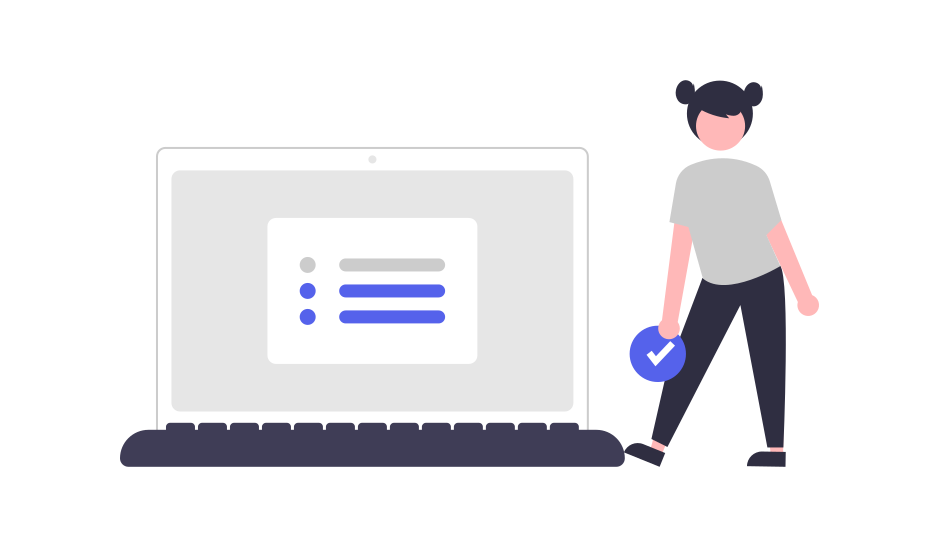
If you're part of a busy product team, you're probably staring down an aggressive task list alongside a jam-packed calendar full of team meetings, one-on-ones, and breakout sessions every week. With multiple projects in the works and hundreds of tasks on your plate – how are you supposed to find time to actually get stuff done?
Jira is an awesome popular management tool for software teams that helps you organize your projects, prioritize your workload, and build a solid product roadmap. Paired with the most popular calendar app, Google Calendar, used by over half a billion users worldwide to manage their time and schedules, you should be able to stay pretty organized, right? But, despite managing your two most important work elements (your available time and your task list), there’s still a major disconnect between knowing what you need to work on, and actually scheduling heads-down time to get it done. With ever evolving task lists and unpredictable workweeks, it’s not surprising that the average individual contributor is only able to complete 53.5% of their weekly planned tasks!
It also doesn’t help that you’re facing a constant stream of interruptions all day. While you intend to stay heads-down on a task in Jira, every Slack message you pop over to answer is causing you to context switch and can cost an average of 23 minutes every time just to get back on track. And if a task requires deep focus work, you can add another 15-20 minutes to that delay to reach a flow state where you are most productive.
So how can you better align your Jira issues, projects, and priorities with your actual availability? Let’s walk through creating this integration through Reclaim.ai so you can automatically schedule time for your Jira issues in Google Calendar, by priority, before their due date.
Productivity stats from Jira users
Here are some key task management and productivity stats surveyed from Jira users across manager and individual contributor roles:
- Non-manager Jira users average 4.9 hours/day on task work (24.6 hours/week)
- But only 2.7 hours/day on productive task work, and 2.2 hours/day on unproductive tasks
- Jira users complete 50.2% of planned tasks each week vs. 53.5% industry average.
- 25.7% of managers using Jira average more than 4 hours/day on task work.
- On average across Todoist users, managers spend 6.1 hours/week assigning, prioritizing, and reprioritizing work for their team.
- Managers using Todoist want to defend 12.5 additional hours/week for each member of their team to focus on task work.
What are the benefits?
You've probably heard of the widely popular (for good reason!) productivity hack called time blocking by now, or stumbled across it on one of your colleagues calendars. Time blocking is the habit of scheduling your daily and weekly tasks into “blocks” of time on your calendar so you’re able to get more done as efficiently as possible. It may sound like extra work that you don’t have time for, but time blocking has actually been proven to increase productivity up to 80% by reducing multitasking and creating dedicated time to stay focused.
Let’s walk through the benefits of scheduling your Jira issues in Google Calendar:
- Make more time for heads-down work
- Stay focused on the task at hand
- Reduce distractions & context switching
- Defend your time from being overrun by meetings
- Share context about what you’re working on with coworkers
- Track your time on each project
- Plan better sprints with realistic goals (based on your actual availability!)
So, instead of wasting another open hour between meetings poking around your Jira to-do list, let’s get your software development tool integrated with Google Calendar so you can automate your time blocking and simply look at your schedule to know exactly what to do next.
How to connect Jira & Google Calendar
Now that you’re up to speed on the benefits of integrating your Jira issue list with Google Calendar, let’s jump into how to set up the connection. We’re going to walk you through the steps to integrate using the Reclaim smart time blocking app for Google Calendar.
Time blocking at Reclaim works with your existing schedule, and automatically finds the best time to schedule your tasks around your other calendar events, all easily managed through the Planner. Tasks are scheduled as “free” initially to placehold the time and keep your schedule flexible, but as your calendar fills up and you run out of available openings the task could be rescheduled in, the time block will flip to “busy” locking in the time.
Here’s how to get started:
(Note, if you’re the first Reclaim user in your organization, visit here first to add Reclaim to your Jira workspace.)
- Sign up at Reclaim.ai.
- Authorize Reclaim in Jira: Go to an existing Jira issue, or create a new one, and click the Reclaim button in the menu bar to give Reclaim permissions to access your Jira issues.
- Enable Jira in Reclaim: Finish connecting Reclaim in Jira’s onboarding process, or go to Settings > Integrations in Reclaim to enable the Jira integration.
- Select manual or automatic syncing: In your Jira Integrations Settings, select whether you want to manually or automatically schedule Jira issues to your Google Calendar. Manually scheduling (default) works by selecting the issues you want to schedule within an open issue in Jira, which allows for more control over what gets scheduled on your calendar. Reclaim also allows you to automatically sync all Jira issues to your calendar according to the estimated and issue due date provided, and prioritize your full list in the Reclaim Planner.
- Start scheduling your Jira issues: Jira issues require a valid assignee, an estimate, a due date (or fix version, or Sprint). If you’ve chosen to manually schedule, click the “Schedule via Reclaim” button within the Jira issue, or if you’re automatically scheduling, your tasks should already be in your calendar! Check your Google Calendar or Reclaim Planner to see your new time blocks for Jira issues.
- Adjust and customize your scheduled tasks: While Reclaim automatically finds time for your tasks in your calendar, you can also customize your time blocks to whatever works best for you! Use the right side menu in the Planner to prioritize your Task list, push back tasks, add more time, or check off a completed task.
- Track time on tasks: Reclaim also automatically logs the time you spend working on your active issues and projects directly in your Jira issues – helping you track your time and make better estimates on issues in the future.
- Invite your team: Invite your team so they can integrate their Jira issues with their calendar, or assign them to coworkers’ calendars, for an even more efficient workflow that allows you to deploy more every sprint!
Visit the Jira Integration Overview help doc for more details on the Reclaim setup process.
Get more done every sprint
And you’re all set! With this intuitive integration, your Jira workflow can be improved by automatically scheduling issues into your Google Calendar according to what’s most important in your evolving task list. Now you and your team can start defending focus time for your projects and minimize unnecessary interruptions from non-priorities.
If you’re looking for even more ways to optimize your productivity, check out Reclaim’s Habits feature. While Jira holds all of your one-time tasks, Habits are basically recurring tasks for your regular work routines like weekly planning, code review, or even just blocking time for lunch! Another helpful feature that’s amazing at helping to prevent burnout for you and your team is decompression time – allowing you to automatically schedule breaks after Zoom calls or virtual meetings, so you’re not thrown right into another conference call before you’ve had time to reset.
Remember to defend the time you need for the things that fall outside of your task list, or that time is very likely to bleed into your focus time.
As mentioned above, another major issue most professionals face is non-stop distractions and interruptions during the workweek. Unsurprisingly, a Microsoft study found that information professionals switch windows 372 times a day, or around every 40 seconds while working on completing their tasks! In large companies, the average employee is sending more than 200 slack messages per week, and it’s “not uncommon” that power users send out upwards of 1,000 messages a day.
A pro tip to consider to reduce distractions – integrate Slack with Google Calendar at Reclaim so you can automatically sync your status according to your schedule and minimize interruptions by sharing context through your status. If you really don’t want to be interrupted during a deep focus work, you can block them out completely by automating DND whenever you’re in a deep focus work session for a Jira issue.
And that’s it! We hope this tutorial and integration helps you and your team start reclaiming time for your most important priorities, and as always, we would love to hear about it. Tweet us at @reclaimai to share your feedback and experience time blocking Jira issues!
Trend Reports
Ready for an
AI calendar?
Auto-schedule your tasks, habits, breaks, & meetings on Google Calendar.
Start scheduling →It's free! 🎉
























.png)

.png)


