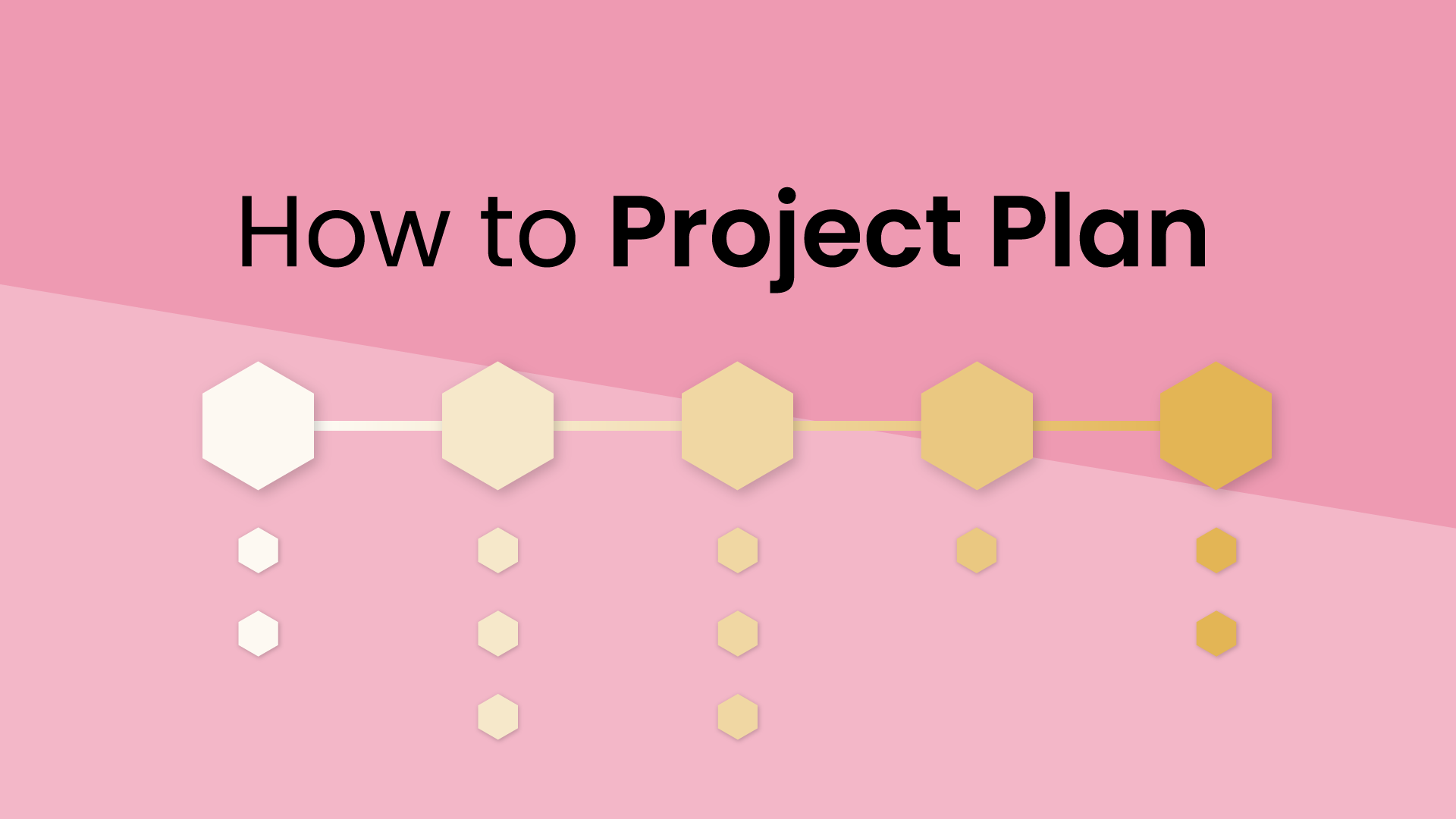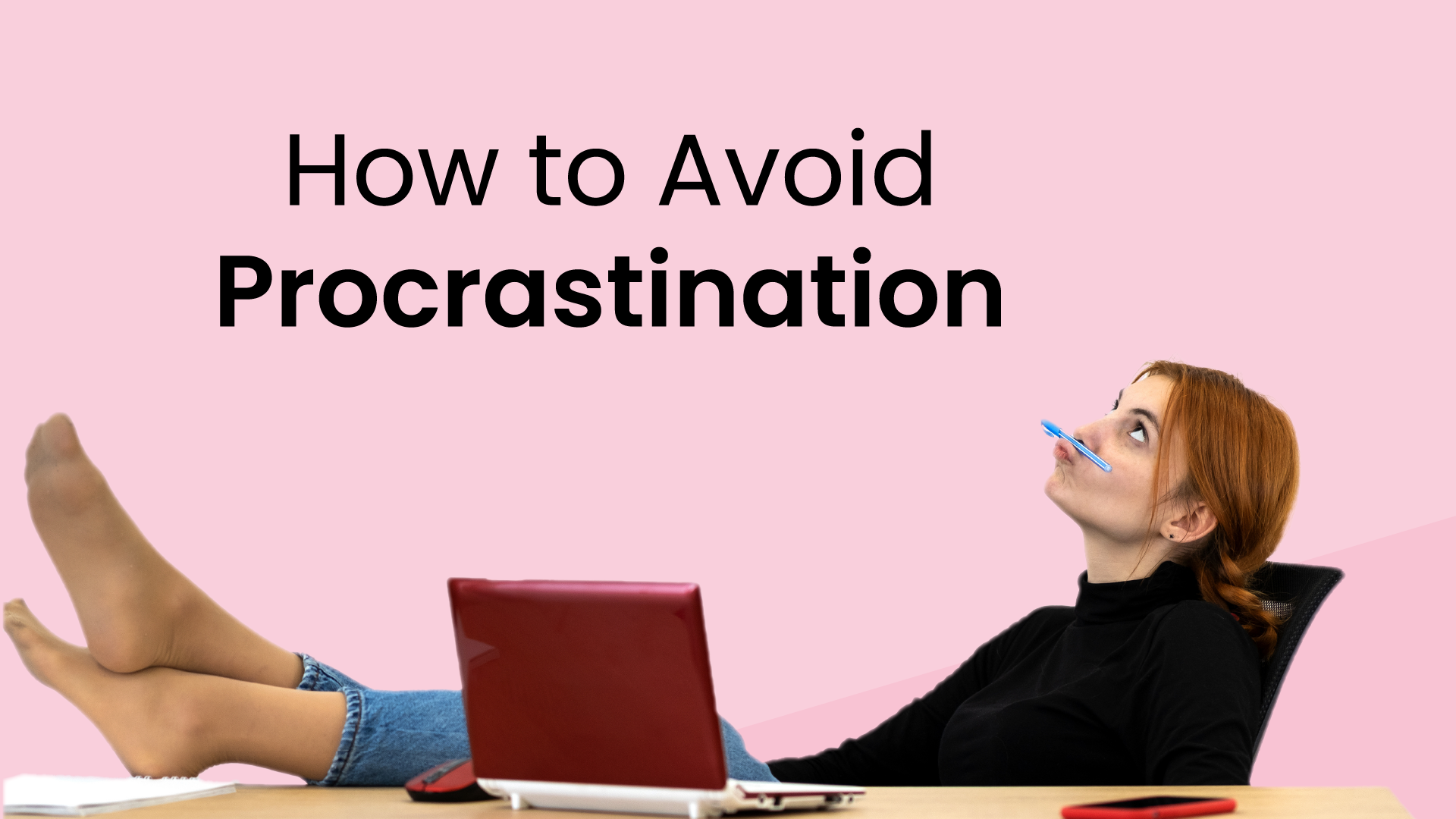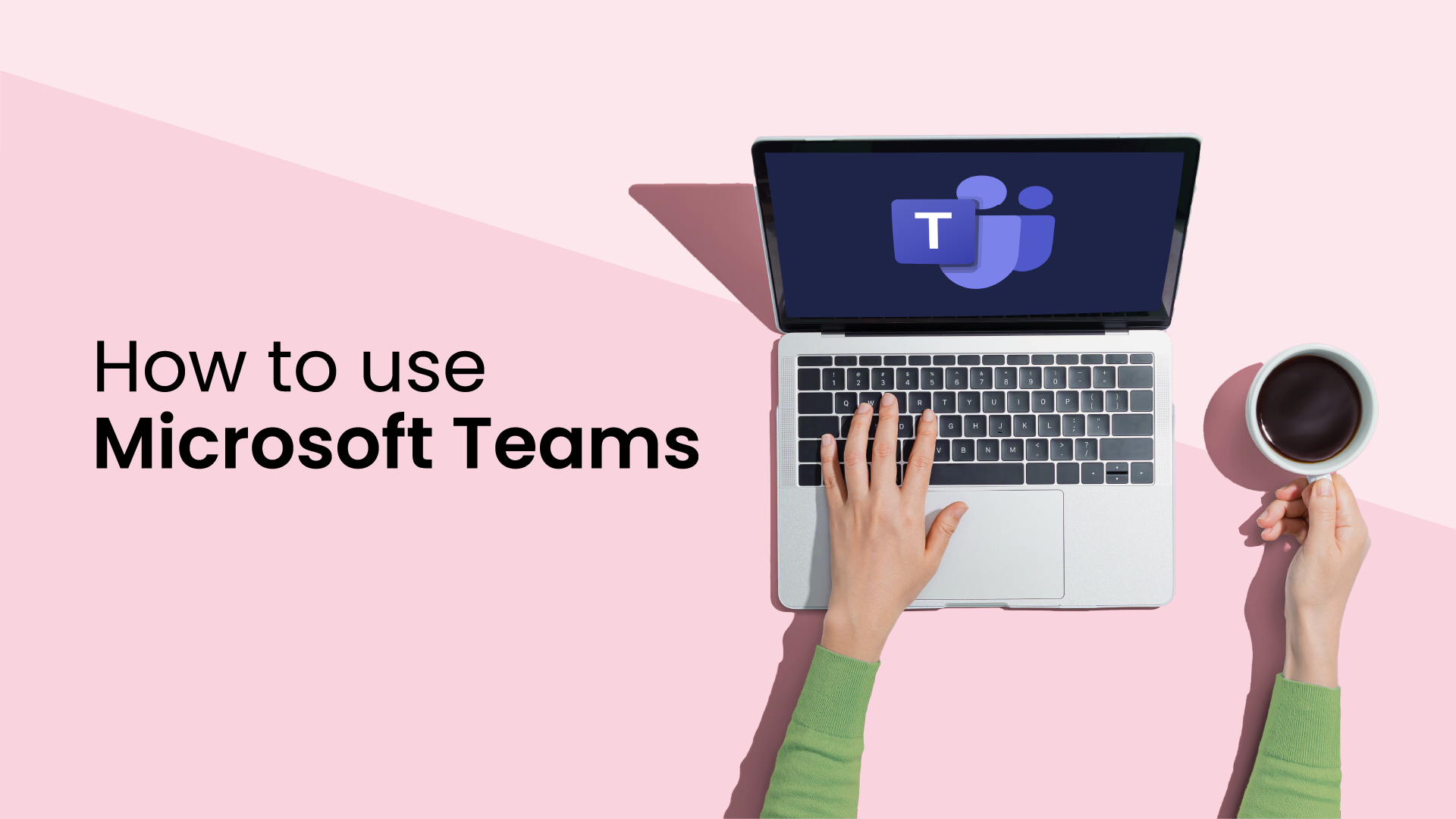A whopping 10+ million users are active on Slack around the world, every single day. The app was primarily designed to connect organizations through instant messaging and chat, but Slack has grown into quite the productivity hub for remote and hybrid teams since 2014. Outside of messaging, Slack also allows you to connect via video, share files, organize workflows, and create entire communities to share updates and engage with users or groups. And what’s amazing about Slack is that it also connects to basically any other tool you use for work through their massive Slack app directory of native integrations.
Busy professionals already switch between 9.4 apps/day for work on average, so meeting people where they work is major to maximizing productivity. And when it comes to work, our most limited resource we try to optimize for is always our ‘time’, which is so easily disrupted on Slack - even with the best of intentions!
Let’s walk through how you can connect Google Calendar to Slack via their native app, and an advanced integration option that helps you control interruptions and manage your day right in Slack via Reclaim.ai.
What are the benefits of managing Google Calendar in Slack?
Searching through dozens of tabs to see what’s next on your calendar, only to backtrack for a new Slack ping, to then locate the agenda file you need to prep is a lot of extra hassle you can do without – context switching is destroying your productivity, and you might not even notice. In reality, ‘switching context’ between apps, and tabs, and chat conversations, and to-dos costs more than just the time it takes to get up the new screen view. On average you need 23 minutes and 15 seconds to bring your focus back to the original task they were working on, and that adds up over the course of the day.
Most of our brains are (quite literally) incapable of multitasking – and yet, so many professionals are constantly switching between multiple apps and platforms to try to be more ‘productive’. The good thing is the tech industry has embraced collaboration via integration so you can work across platforms without having to totally compromise your focus. While there are many Slack integrations available, one of the best workflows you can bring into Slack is your calendaring.
Google Calendar is one of the most popular digital calendars in the world with a staggering 1.8 billion user accounts, and is a staple in basically any integration marketplace you’ll see. And Slack is no exception – featuring a native Google Calendar app that allows you to manage your calendar right from Slack.
Benefits of managing your calendar in Slack:
- Reduce context switching between Slack and Google Calendar.
- Maximize productivity by reducing distractions around your work.
- Automate calendar processes with quick actions right in Slack.
- Better communicate your availability to your Slack team.
- Reduce interruptions during meetings and focus time.
- Stay on top of your schedule without having to check your calendar.
So how can you start managing Google Calendar in Slack to maximize your productivity?
Basic Slack & Google Calendar integration
The Slack Google Calendar app is the third most popular app of the 2,400+ native integrations in their directory. It allows you to take basic actions for your Google Calendar events right in Slack, and simplifies managing your daily schedule so you can reallocate the wasted time switching between apps towards more high-value work.
Features of the Google Calendar app in Slack:
- Create a calendar event in Slack via shortcuts.
- Auto-update your Slack status to show when you’re in a meeting.
- See your schedule for the day.
- Get notified when events are about to start, and when event details change.
- Accept, decline, and join Google Hangouts/Zoom meetings from Slack.
Here’s how to easily add the Google Calendar app in Slack:
How to add the Google Calendar app to Slack
- Go to the Slack App Directory, or click ‘Add apps’ under the App dropdown category in the Slack desktop app.
- Search for ‘Google Calendar’ in the directory, and click ‘Add to Slack’ to install.
- Complete the integration by clicking ‘Connect an account’ and following the authorization prompts to sync your Google Calendar to Slack.
- You can manage the integration in Slack either through the Google Calendar app page, or by using Slack commands like /gcal [today][tomorrow][settings] and shortcuts in the + icon on the far left messaging box menu.
Learn more about the Slack Google Calendar app here.
Advanced Slack & Google Calendar integration
While the basic Google Calendar app for Slack is a great starting point in optimizing your scheduling workflow, there’s a more advanced alternative for managing your calendar in Slack via Reclaim.ai.
Reclaim is a smart calendar tool for Google Calendar that automatically finds the best time in busy schedules for important tasks, routine habits, one-on-one meetings (and more!) through flexible time blocking and scheduling. Reclaim saves the average user 7.6 more hours/week by building the perfect plan for your day, creating more time for task work, limiting your time in meetings, and reducing context switching and interruptions via integrations. And connecting your Google Calendar with Slack through Reclaim gives you even more control over your productivity.
Here are some of the advanced capabilities of the Reclaim Slack integration:
Features of the Reclaim app in Slack:
- Auto-sync your Slack status with your calendar events so your team can see what you’re busy working on (and not just when you’re in meetings).
- Auto-update your Slack status when you enter/leave a Zoom meeting, even if it’s longer/shorter than the meeting is scheduled for.
- Customize how your status appears by event type to add fun emojis or add more privacy.
- Set Do Not Disturb/DND for event types that require your full attention, like one-on-one meetings!
- View your daily agenda organized into smart categories.
- Manage the Tasks and Habits on your calendar via Slack.
- Create new Tasks via Slack commands.
- Join video conference meetings directly from Slack.
Let’s walk through how to connect Google Calendar with Slack via Reclaim to bring more productivity to your workweek.
How to set up the advanced Google Calendar & Slack integration via Reclaim:
- Create a free Reclaim.ai account with Google Calendar.
- Connect Slack in Reclaim: Visit Settings > Integrations, find the Slack card, and click “Connect Slack” to set up the integration. Reclaim will automatically install the app to your Slack Workspace. Learn more about the Slack integration.
- Manage your calendar in Slack: After connecting the Slack integration, the ReclaimBot will automatically start syncing your Google Calendar events to your Slack status, sending your daily agenda, and notifying you of upcoming events. View and manage your preferences, meetings, Tasks, and Habits in the Reclaim app under the ‘Apps’ category in the Slack app, or by using Slack commands like /reclaim [help] [settings] [agenda] [task] [personal task] [work task] in any message box, and shortcuts in the + icon on the far left messaging box menu.
- Invite your team: Invite your team so they can integrate Slack + Google Calendar via Reclaim to better share availability across the team and make everyone’s workweek more efficient.
*Note: It is recommended to uninstall the native Slack Google Calendar app to avoid double notifications for events with ReclaimBot. To remove an installed app from your Slack workspace, go to Slack.com > Manage > click on Installed Apps > select Google Calendar > and click “Remove app” under the Configuration tab here.
Want to take your calendar management even further in Slack? You can sync your task list from your project management app (including Jira, ClickUp, Asana, Reclaim, Notion, Todoist, and more) directly to your calendar.
Manage your calendar in Slack to optimize productivity 💪
So give it a try! Integrate your productivity apps together to make your workflows more efficient where you work the most.
Managing your calendar in Slack helps you minimize unnecessary context switching between apps, and reduces interruptions during important meetings or deep work sessions by offering context around what you’re working on to your team. Whether you’re looking for a basic connection between Slack and Google Calendar, or really trying to maximize your productivity by optimizing your packed schedule with an advanced integration like Reclaim – managing your calendar in Slack can help streamline your workflows and bring more focus to your day.
Productivity Trends Reports
Ready for an
AI calendar?
Auto-schedule focus time, meetings, & breaks on Google Calendar + Outlook Calendar.
Start scheduling →It's free! 🎉