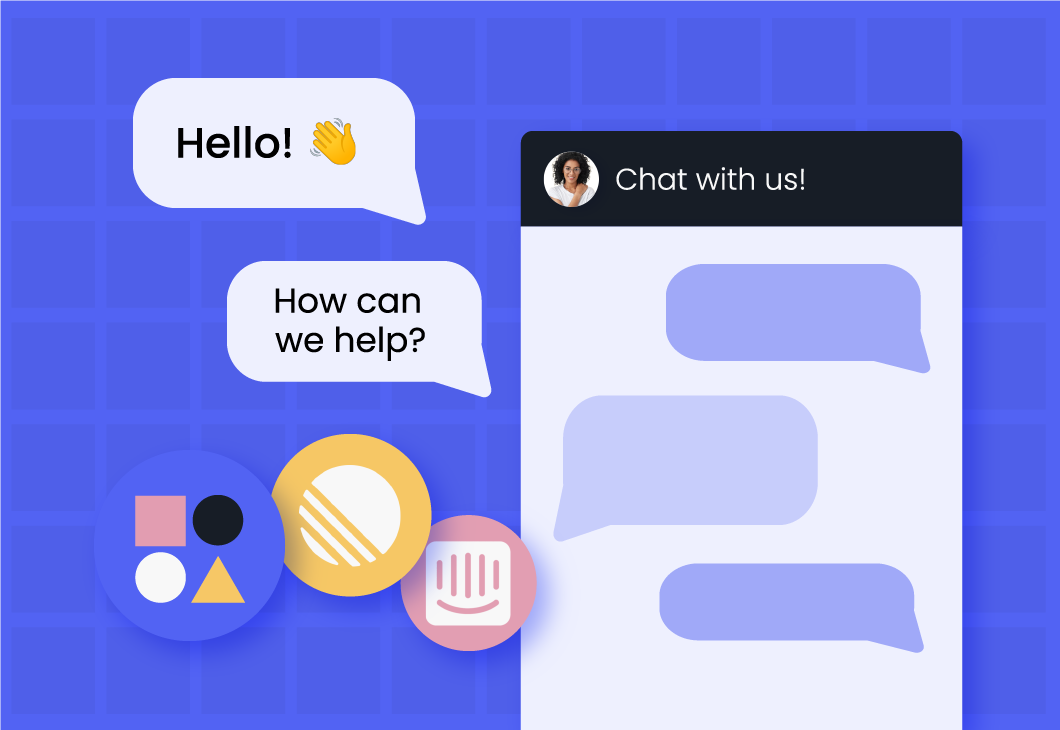Todoist is a popular task manager app that helps over 5 million global users digitally keep track of their to-dos, upleveling from their traditional pen-to-paper notes. With convenient features like organizing tasks by priority, recurring tasks, setting reminders and subtasks, and sharing projects with collaborators, Todoist has become a staple in many busy people’s organizational toolkits. But if you are a Todoist user (or work on a Todoist team) you’ve probably encountered the problem of having more tasks than time, and struggle to fit it all into your busy calendar before it’s due.
96% of people say their lives are better with to-do lists, but there’s a big gap between knowing what tasks you have to complete, and actually finding time to get them done. Nearly two-thirds of professionals use to-do lists, but only 53.5% of planned tasks are completed every week! That is in part because to-do lists, while great for organizing all the things you have to do (and fun to check off), don’t offer much in the form of an action plan. This is where calendar time blocking comes in to help you actually make time for the things that matter.
In this post, we’re going to show you how to automatically schedule your Todoist tasks in Google Calendar via Reclaim.ai, so you can defend time for your most important to-dos and create a better plan for your busy workweek.
What are the benefits of scheduling Todoist tasks in Google Calendar?
Todoist offers an effective way to visualize your task list and projects, and see an overview of the things that you need to get done. Now comes the challenge of finding the time to do it all! With new Todoist tasks getting tacked onto your projects every day, and low-reward to-dos often getting pushed into the next week, it’s easy to find yourself feeling burnt out, spread thin, and facing errand paralysis for your other responsibilities outside of work.
Here are some key task management stats from Todoist users:
- Non-managers Todoist users average 4.1 hours/day on task work (20.7 hours/week)
- But only 2.2 hours/day on productive task work, and 1.9 hours/day on unproductive tasks
- Todoist users complete 57.5% of planned tasks each week vs. 53.5% industry average.
- 27.5% of managers using Todoist average more than 4 hours/day on task work.
- On average across Todoist users, managers spend 3.8 hours/week assigning, prioritizing, and reprioritizing work for their team.
- Managers using Todoist want to defend 9.2 additional hours/week for each member of their team to focus on task work.
Calendar time blocking is the habit of planning out your days into blocks of dedicated time to work on individual tasks and routines. This goes beyond just scheduling your meetings and appointments, but creating focus time blocks to work on your bigger projects and tasks, or schedule recurring Habits like eating lunch or going to the gym. Putting everything on your calendar allows you to defend real time for your priorities without getting distracted by daily interruptions and overrun by the constant stream of new to-dos.
Here are top benefits of integrating your Todoist task lists in Google Calendar:
- Save time planning out your week
- Defend time to get your tasks done
- Reduce decision paralysis with prioritized auto-scheduling
- Get work done ahead of your due dates
- Prevent your schedule from being overrun by unnecessary meetings
- Say “no” to more things you don’t have time for
- Reduce time wasted from context switching
- Improve your estimation planning for different tasks
So, if you already love the Todoist app, but are ready to make your task workflow even more efficient by integrating your to-do lists with your calendar – read on to learn how to connect your Todoist account with Google Calendar to better plan your time, and get more accomplished every week.
How to connect Todoist & Google Calendar
Let’s walk through how to set up the Todoist Google Calendar integration via Reclaim.ai. If you’re new to Reclaim, it’s a smart time blocking tool for your calendar that automatically finds the best time for your tasks, routines, 1:1 meetings, breaks, and more, to maximize your availability through intelligent, flexible scheduling. Once connected, the integration will automatically sync items added in Todoist with a due date to your Reclaim Tasks list, and auto-schedule them in Google Calendar per your preferences and availability.
Here is the step-by-step guide to connecting your Todoist account with Google Calendar:
- Sign up at Reclaim.ai (if you haven’t already).
- Connect Todoist in Reclaim: Enable the Todoist integration at Settings > Integrations in Reclaim.
- Set your scheduling method: Select which projects you want to auto-schedule, and your preferred scheduling method. You can either manually schedule only tasks that you tag with a “reclaim” label, or automatically schedule all tasks under a connected project in Todoist. Note that Reclaim will only schedule Todoist tasks with a due date.
- Schedule your tasks: Reclaim will now automatically schedule time for your Todoist tasks before their due date based on your default task duration settings. If you need more or less time for a task, just add a custom time estimate in the title or description of your Todoist task in square brackets, like [45m] for 45-minutes or [2h] for 2 hours. You can also manually edit the task anytime in Reclaim, and easily add, reduce, or break up time blocks for any of your scheduled to-dos.
- Invite your team: Invite your team so they can integrate their Todoist projects with their calendar, assign tasks to coworkers, and get more done every week.
Check out the Todoist Integration Overview help doc for more information on setting up and managing your integration.
Get more done
And that’s how you integrate your Todoist tasks to Google Calendar! Approach every day’s to-do list with confidence, knowing that you can automatically defend time to get your tasks and projects done, by priority, within your actual availability (and still enjoy crossing them off!).
We hope this walkthrough helps you build an amazing Todoist calendar that brings even more value from this powerful app, and improves you and your team's to-doing every week. Tweet us at @reclaimai to let us know how the Todoist integration is working for you, or if you have any questions about getting set up.
Trend Reports
Ready for an
AI calendar?
Auto-schedule your tasks, habits, breaks, & meetings on Google Calendar.
Start scheduling →It's free! 🎉