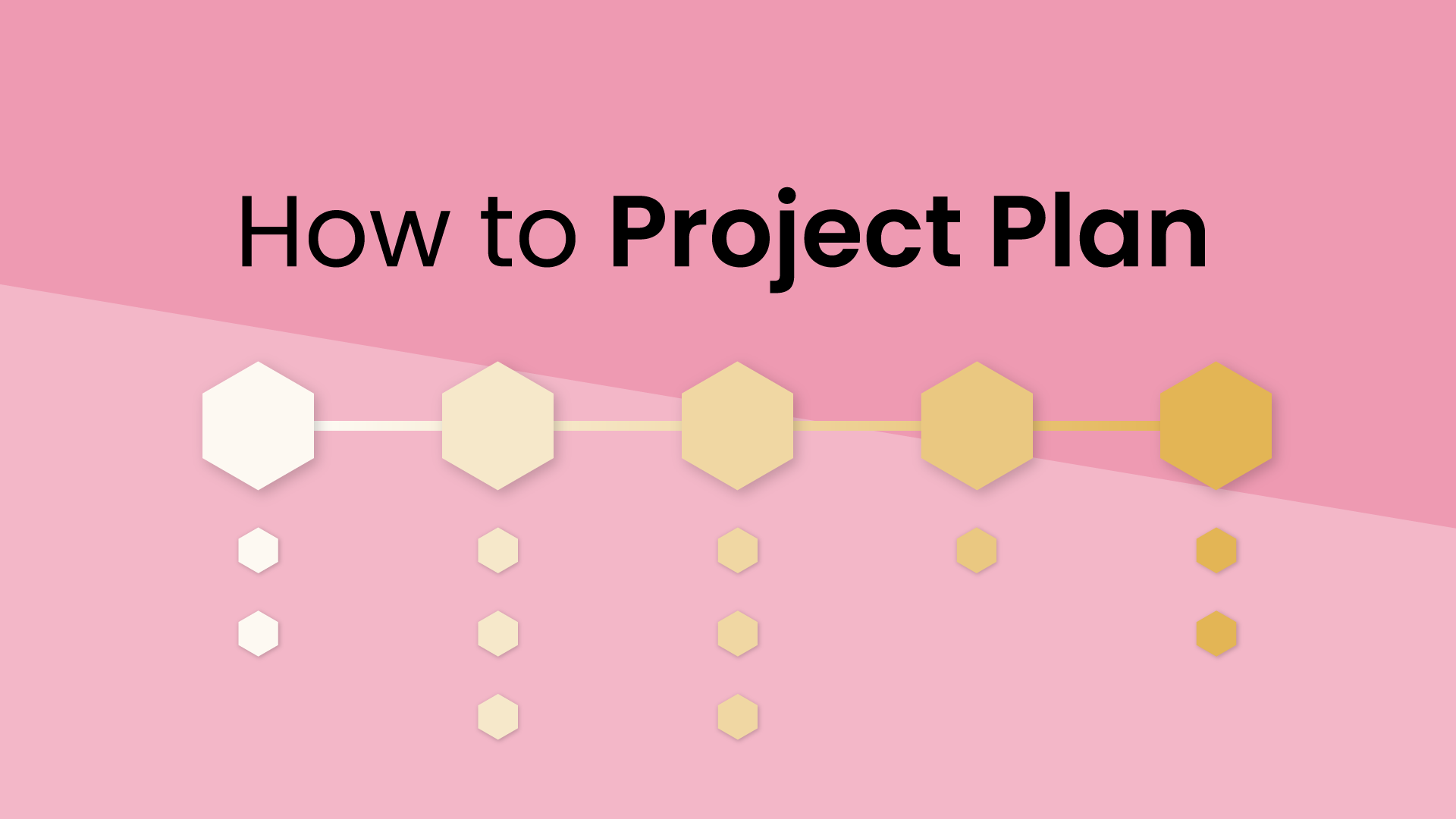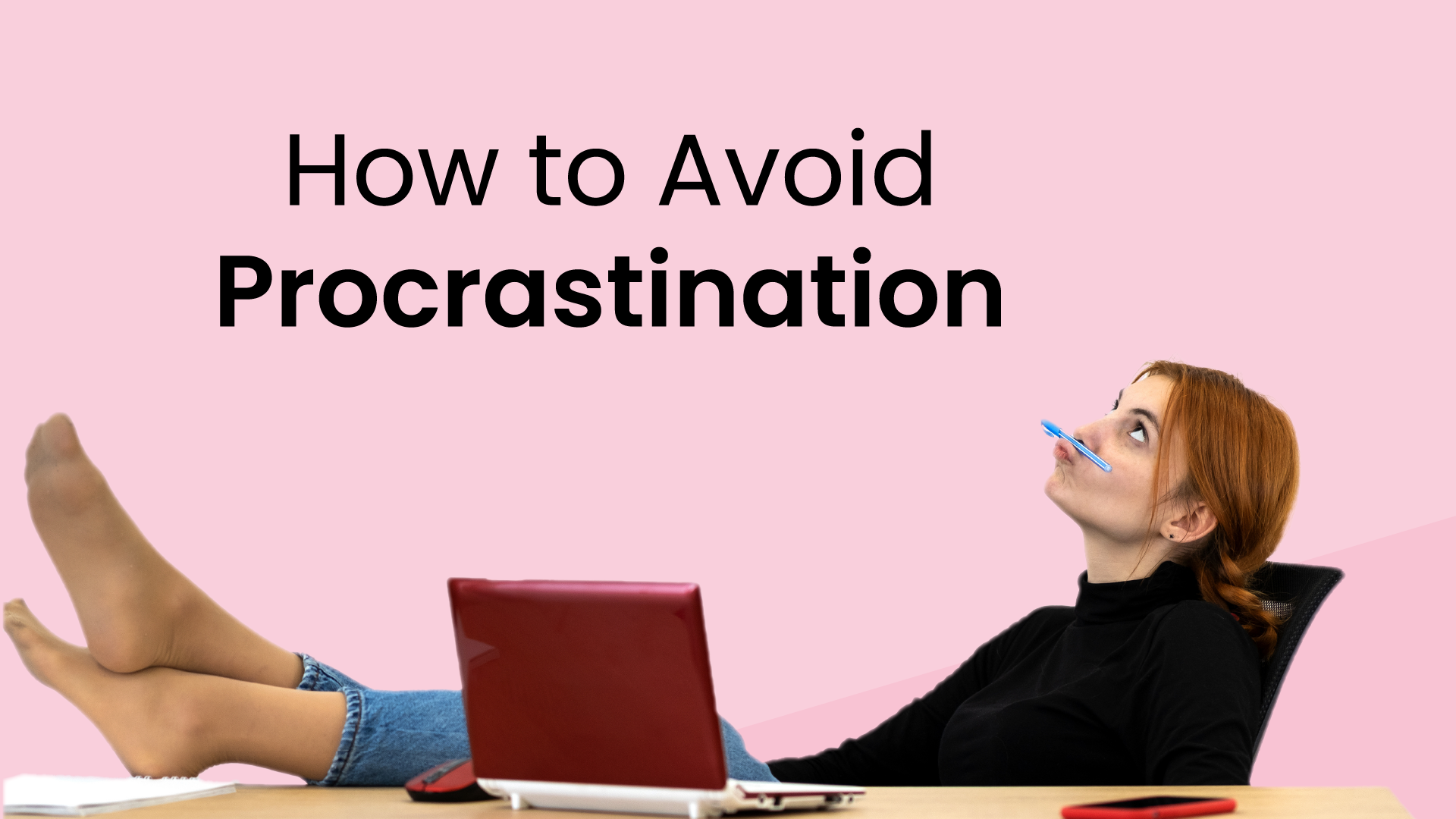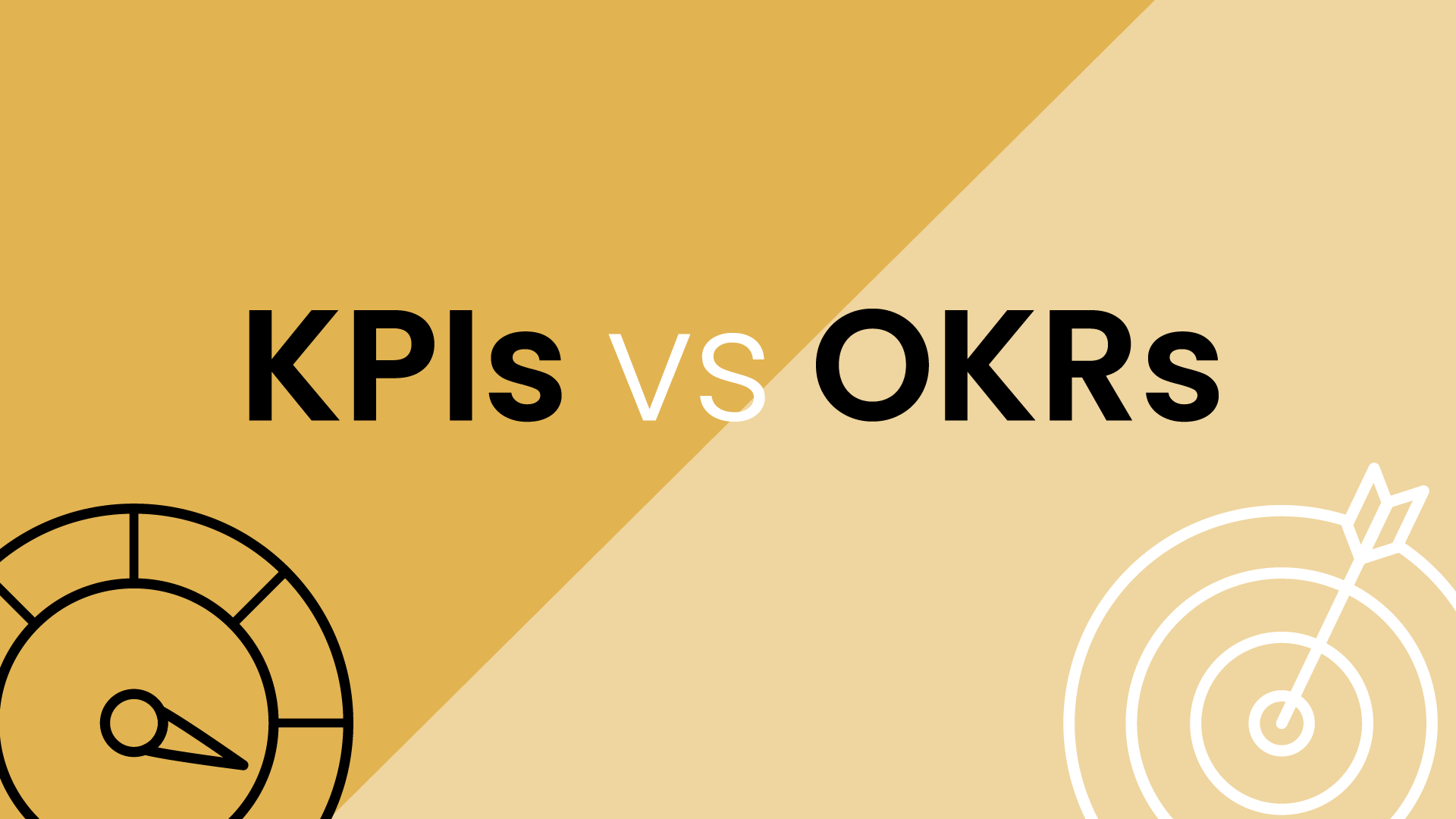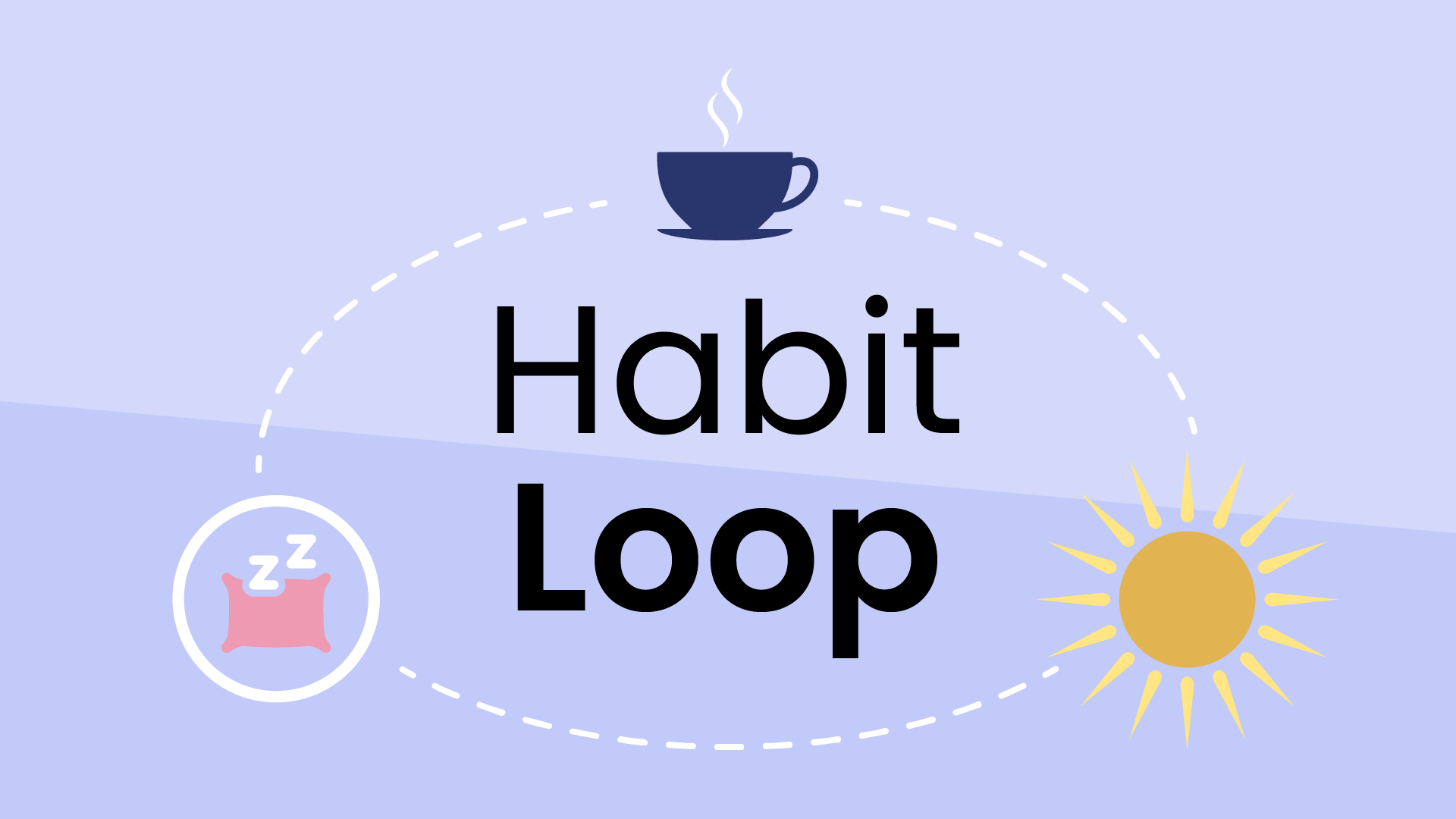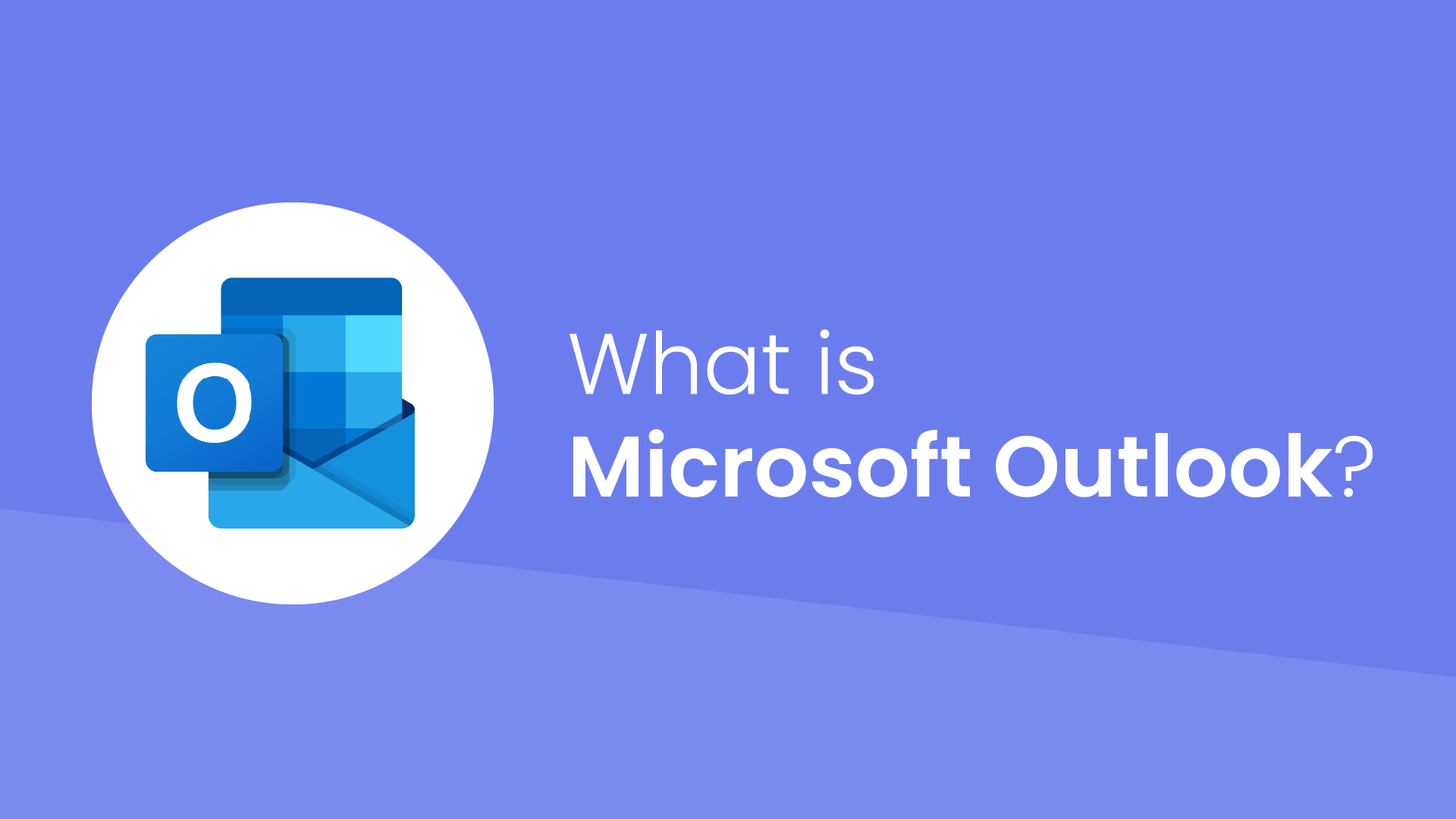What are all-day events in the calendar?
An all-day calendar event is a 24-hour long event that is scheduled from midnight to midnight in the calendar. By default, all-day events are marked as “free” which means that your calendar still sees this time as available to be scheduled over. This allows all-day events, by default, to act more as reminders for things on these certain days.
In comparison, “normal” calendar events are marked as “busy” by default, so this time does not show you as available to incoming schedulers.
All-day events can be used both for reminders and to actually block your availability for an entire day. Here are some common scenarios when you would use a “free” vs. “busy” all-day event:
| “Free” all-day event examples (reminders)
|
“Busy” all-day event examples (blockers)
|
- Birthdays
- Anniversaries
- Reminders
- Deadlines
- Special dates
|
- Vacations
- Sick days
- Conferences
- No-Meeting Days
- Company recognized holidays
|
So while free all-day events don't block your actual schedule, they still show as a friendly heads-up on your calendar. However, if you want to mark a day as completely unavailable, like a vacation or a conference, you can switch an all-day event to "busy." This acts like a big red brick wall on your calendar, preventing others from sc
All-day event limitations
All-day events have their limits and are less useful when you need to block time for a specific appointment or task. Normal calendar events would make more sense here. And, when it comes to extended time off, consider the dedicated "Out of Office" event type. It automatically declines meetings and lets everyone know you're unavailable.
Best practices for all-day events
1. Beware of all-day events marked as busy
All-day events marked as busy will effectively block out your entire day, making you unavailable for meetings and potentially hindering your ability to schedule essential tasks.
2. Protect No-Meeting Days
If you want to create a day free from meetings, but still open for routines and to-dos, you can create a No-Meeting Day using Reclaim. This allows you to block your availability without marking the entire day as busy, providing flexibility for your daily activities.
3. Sync your personal & work calendars
If you’re syncing your personal calendar to work using Google Calendar or Outlook Calendars sync feature, these all-day events may show up to you, but are not going to be visible to your coworkers. But you can use Reclaim Calendar Sync to sync your all-day events when they're marked as busy so your availability accurately reflects your schedule, preventing any conflicts or misunderstandings with colleagues or collaborators.
4. Exercise caution with integrations
Integrations and imported calendars, such as those from Facebook for birthdays, may automatically create all-day events. Exercise caution, as some integrations generate busy all-day events by default, making you completely unavailable.
Other calendar integrations, like the one offered by ClickUp, may have quirks that impact the handling of all-day events. So be aware of these nuances to prevent disruptions in your schedule.