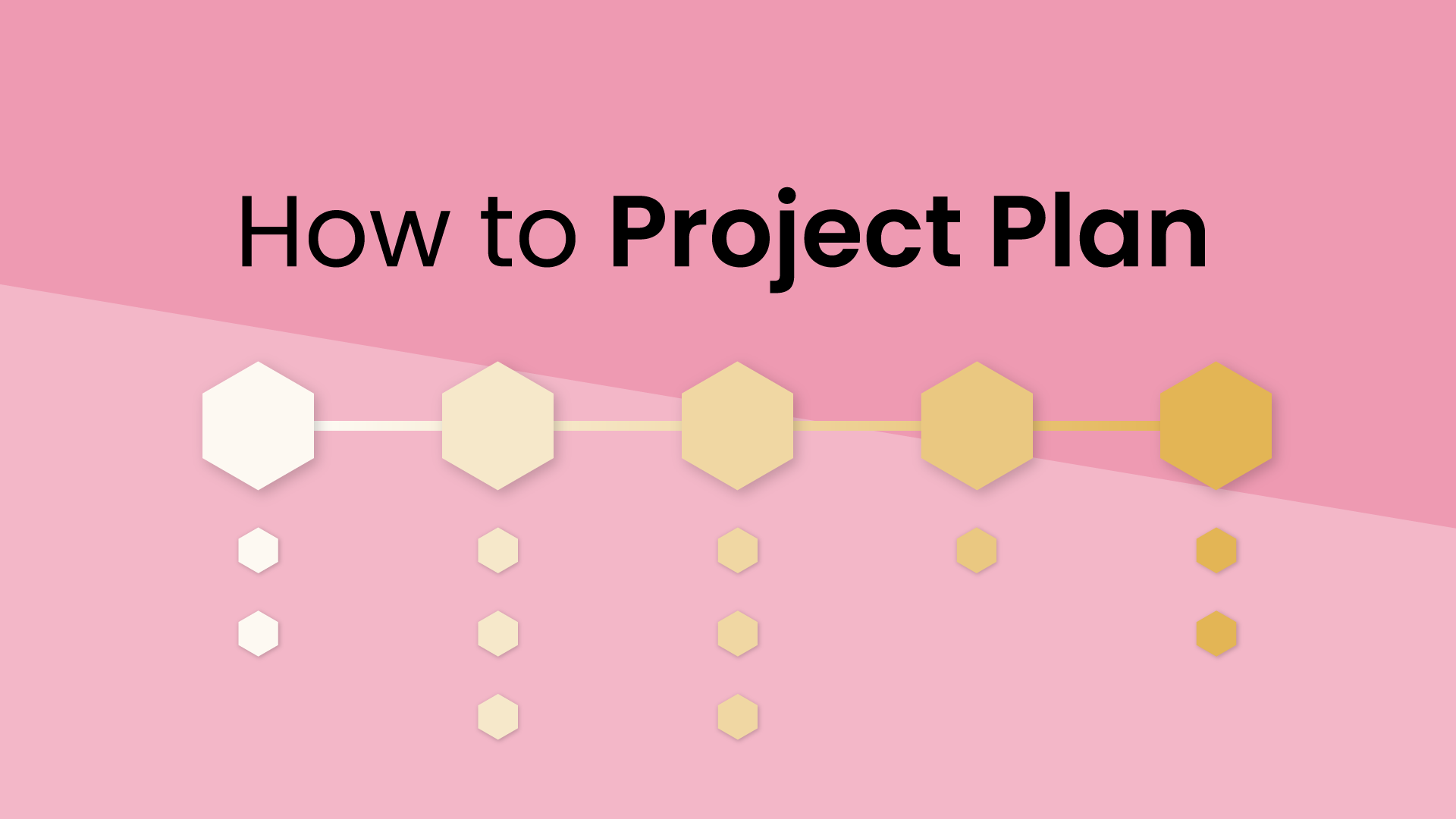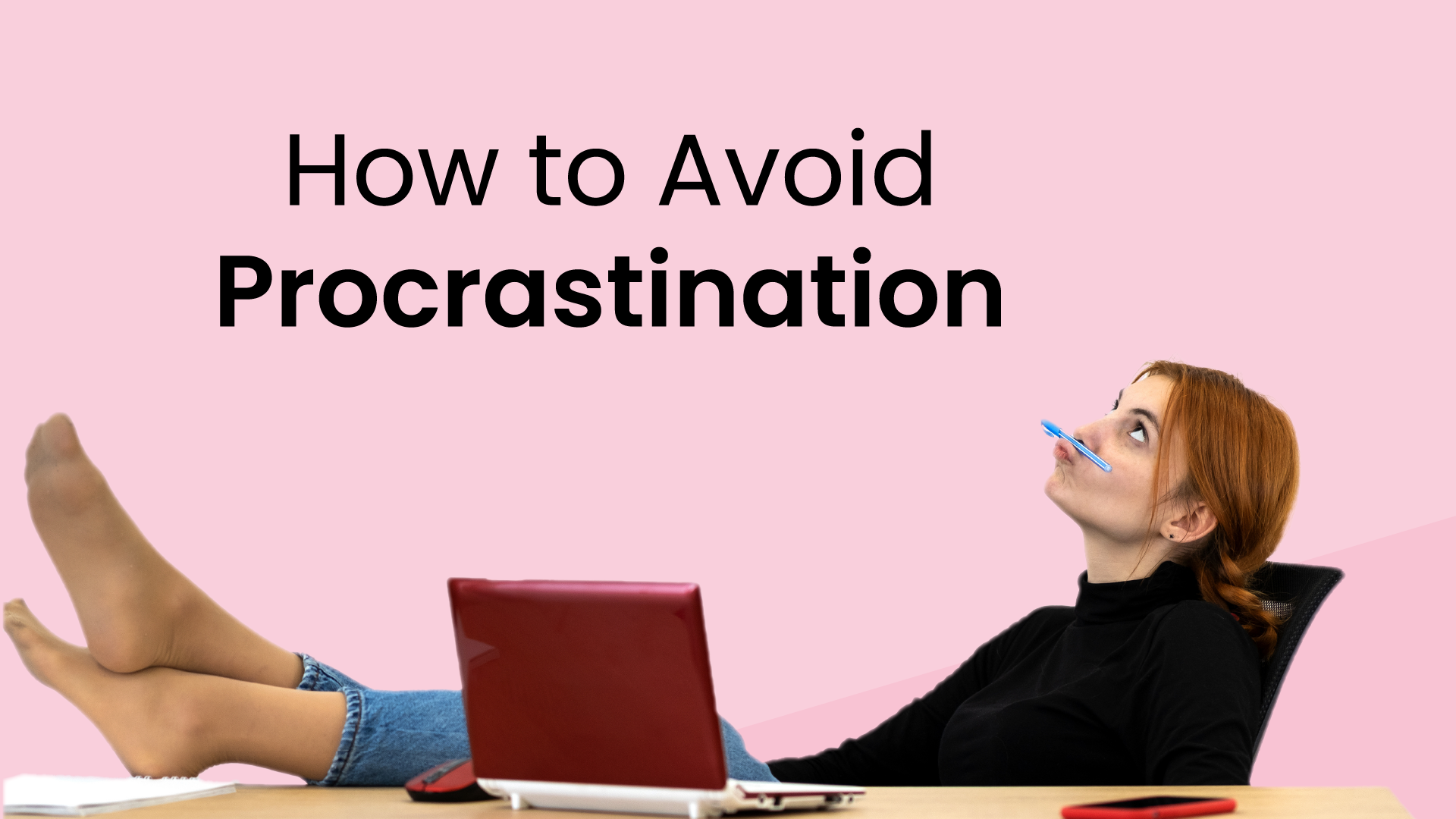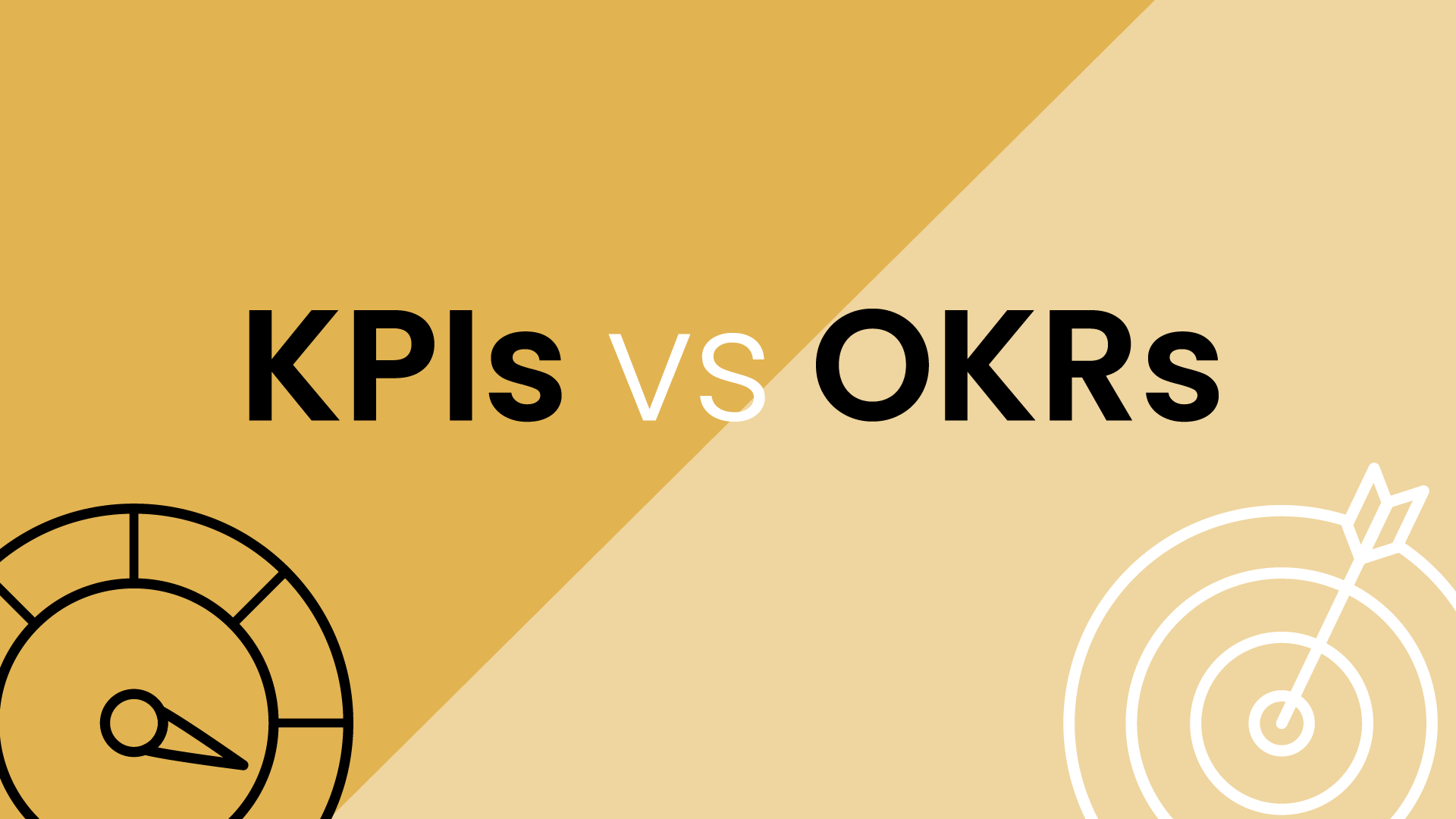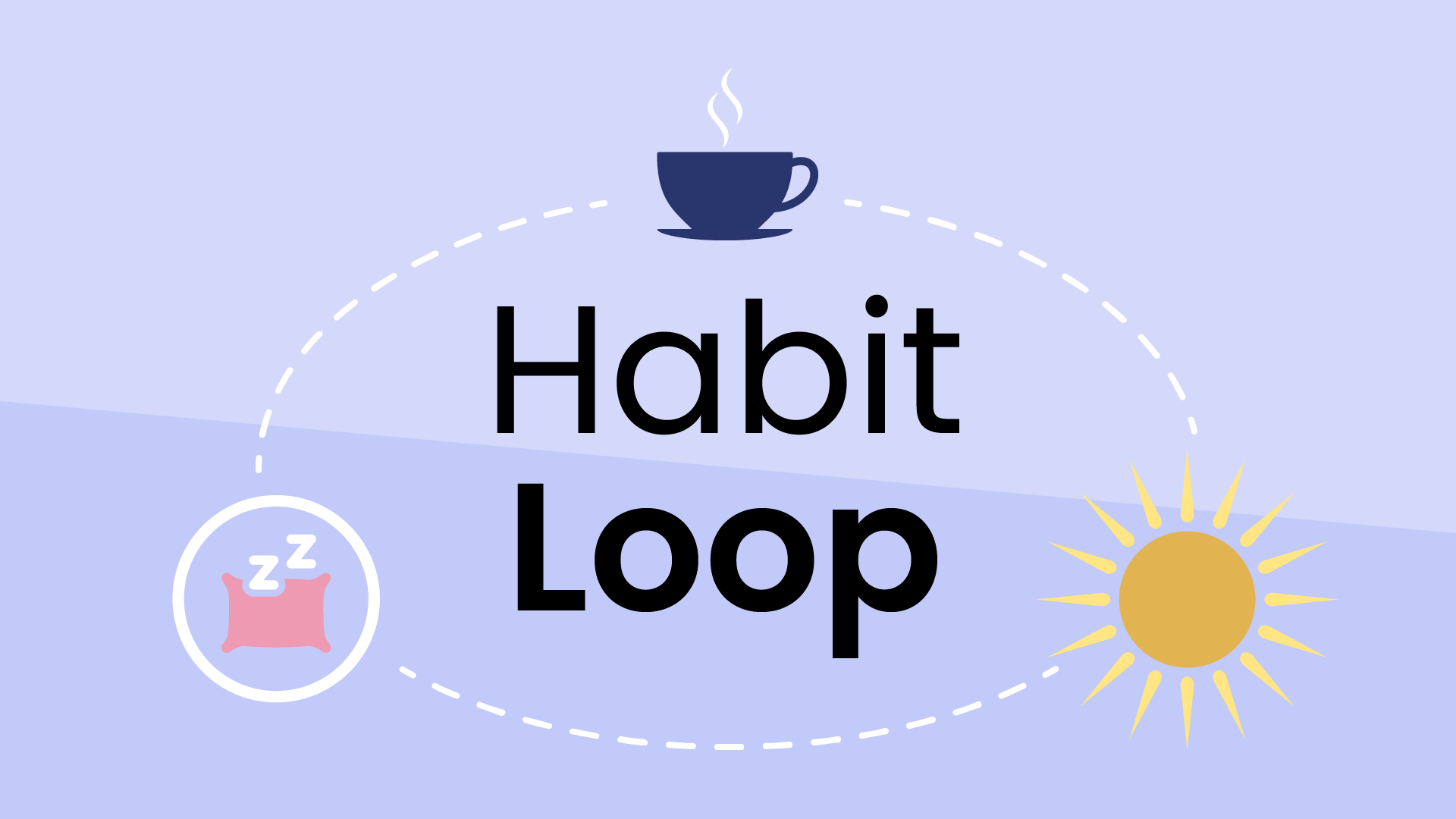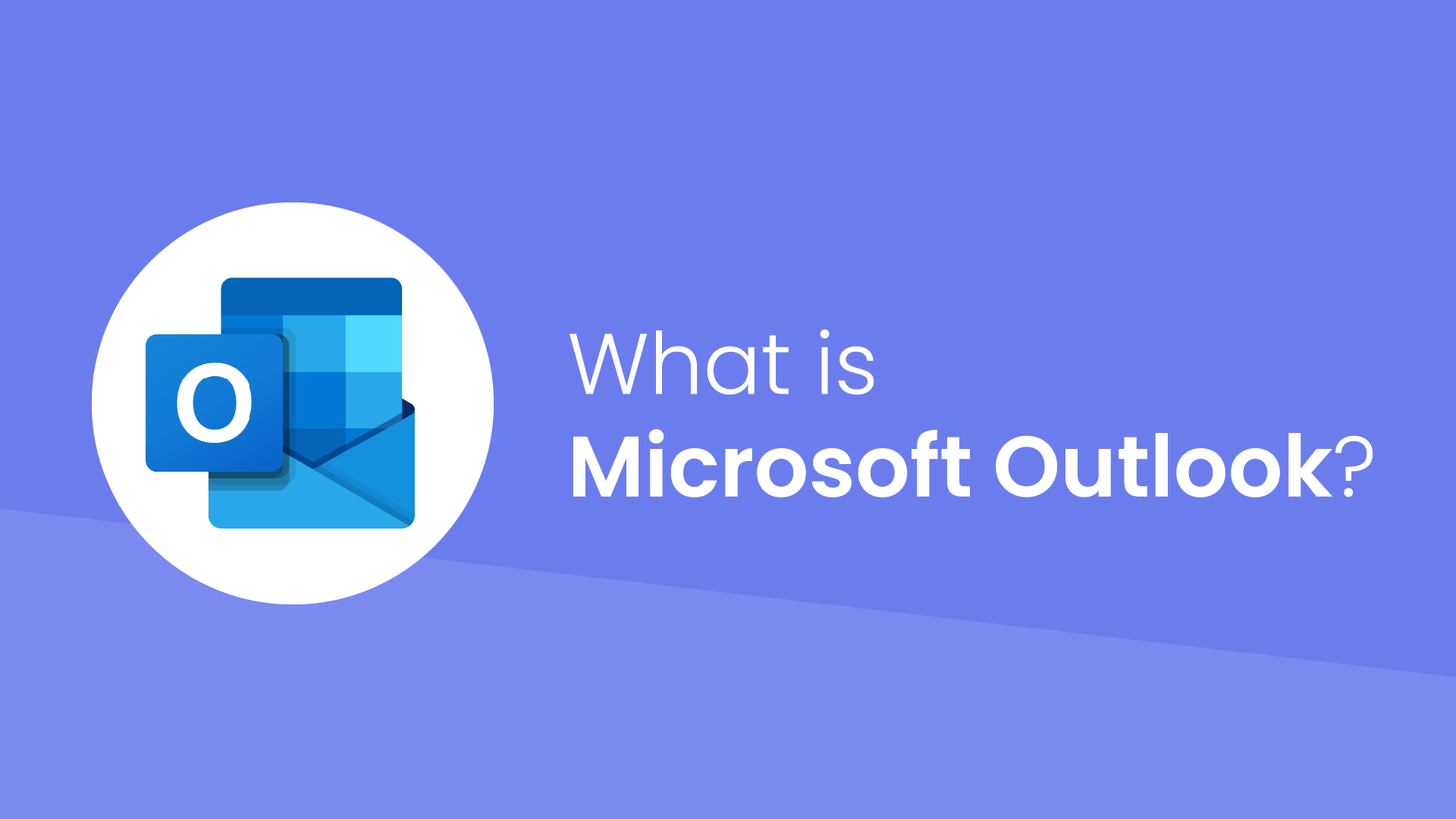What are calendar color labels?
Color labels in calendars allow you to assign specific colors to different types of events or calendars.
Google Calendar provides the ability to assign colors to both their events and calendars. There are 11 preset colors for individual events. However, each separate calendar you create can have its own distinct color (think work in red, OOO/PTO in purple, family in blue, hobbies in green, etc). This feature is great for quickly distinguishing between different types of events and calendars.
In Outlook, the color labels coincide with the event categories. That is, when creating new categories for your calendar or email events, you’ll be given the option to assign a color to each. As such, you have 25 color options to choose from to help categorize your events.
What are the benefits of color labels?
Color-coding your calendar allows you to categorize your events, so you can better visualize your schedule and day at a glance.
1. Enhanced task prioritization
Color coding allows you to quickly distinguish between different categories of events or tasks. For instance, using red for important tasks, yellow/orange for brainstorming sessions, green for routine activities, and blue for breaks provides instant visual cues, helping you prioritize and manage your time effectively.
2. Improved time management
By assigning distinct colors to various aspects of your life, such as work, personal commitments, deadlines, and self-development, you gain a comprehensive view of your schedule. This facilitates better time management and helps prevent overcommitting to tasks, ensuring a healthy work-life balance.
3. Psychological impact on emotions
Understanding the psychology of colors allows you to leverage their emotional effects. For instance, using calming colors like blue or green for breaks and relaxation periods can positively influence your mood and reduce stress. On the other hand, assigning red to urgent tasks triggers a sense of alertness and urgency.
4. Efficient team collaboration
For team calendars, employing a standardized color-coding system, such as the red, amber, and green traffic-light model, ensures clarity and consistency. Team members can quickly interpret and align with each other's schedules, making collaborative projects smoother and more organized.
5. Quick identification of key events
The use of color labels aids in swiftly identifying important deadlines and events. Whether in a personal or professional setting, this visual differentiation helps in staying organized and ensures that critical dates are not overlooked.
Challenges with color-coding your calendar
Despite the aesthetic and functional benefits of color-coding your calendar, people often don't do it because it’s a tedious task that requires you to manually assign color labels to your events.
Google Calendar’s built-in color-coding system allows users to tag events with specific category colors, but the process is not automated. Users must manually tag each event when created on the calendar. Google Calendar does provide time insights, but only if users consistently tag their events, which can be a hurdle for those with busy schedules. But you can use the free Reclaim automatic color-coding feature to automate this process for all events on Google Calendar.
A similar problem exists in Outlook. When creating events, you’ll need to manually tag each of them with your given category and color. The only exception is with recurring events, in which they will continue to be categorized according to your chosen color after you initially create the event.
As a result, many users are missing out on the organizational advantages of color-coding their calendar events
Best practices when using color labels in your calendar
Using color labels in your calendar app is a great way to visually organize your schedule and boost your productivity. Here are some best practices to keep in mind:
- Define your system: Decide what information each color represents. Common categories include event type (work, personal, family), priority (high, medium, low), project association, or location. Be consistent with your chosen system.
- Limited palette: Stick to a manageable number of colors (around 5-7) to prevent overwhelming your visual perception and making it most difficult to distinguish events.
- Don't rely solely on color: Use descriptive titles and event details alongside color labels for clarity, especially when sharing your calendar with others.
- Leverage filters & views: Many calendar apps allow you to filter events by specific color labels, creating focused views for different contexts (e.g., work week, personal commitments).
- Integrate with other tools: It can be time-consuming to manage your color labels manually. Instead, integrate your calendar with a tool like Reclaim.ai to do it automatically.
- Review & adapt: Regularly evaluate your color-coding system and make adjustments as needed. As your priorities and schedule evolve, your color scheme might need to adapt as well.