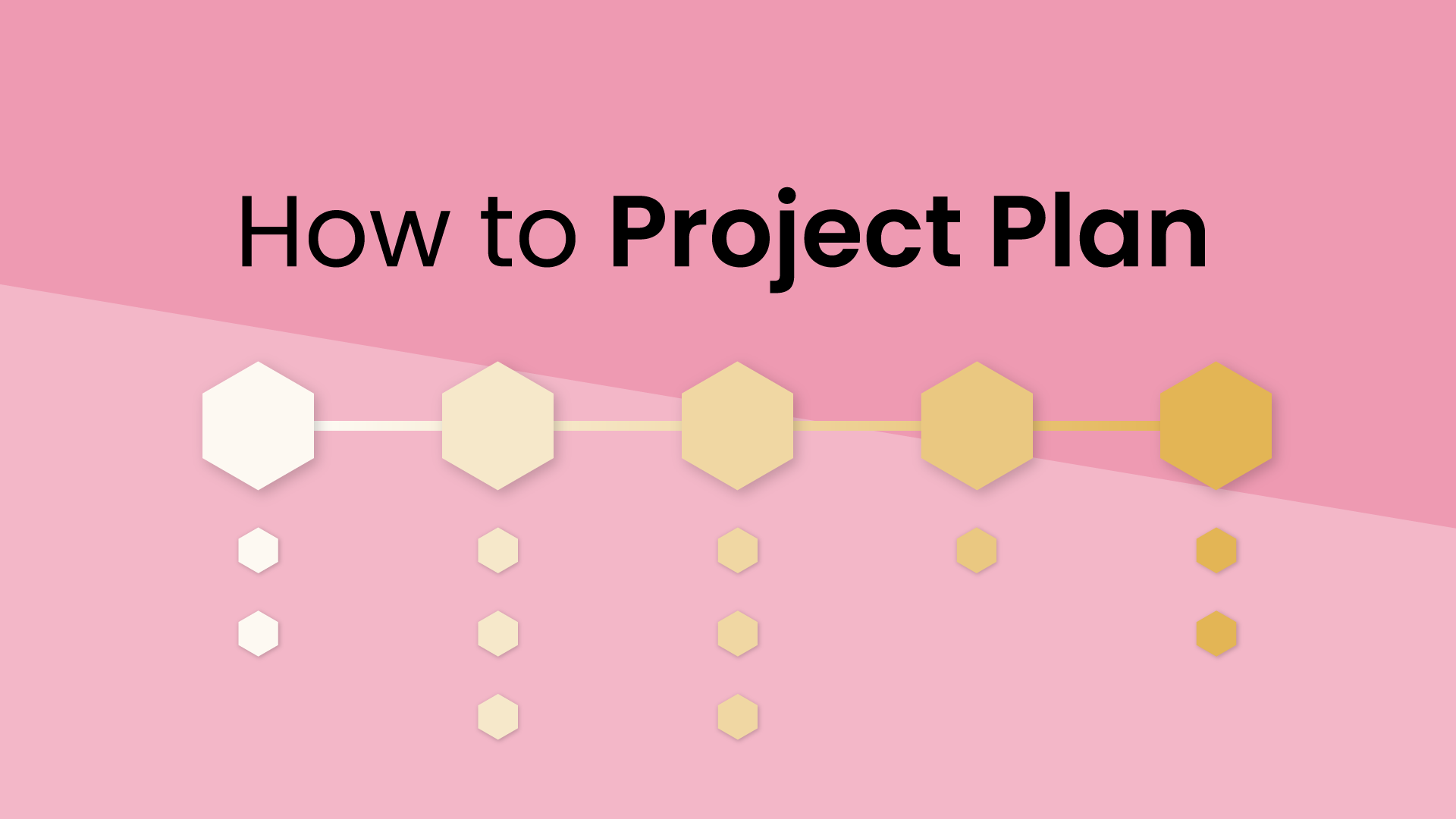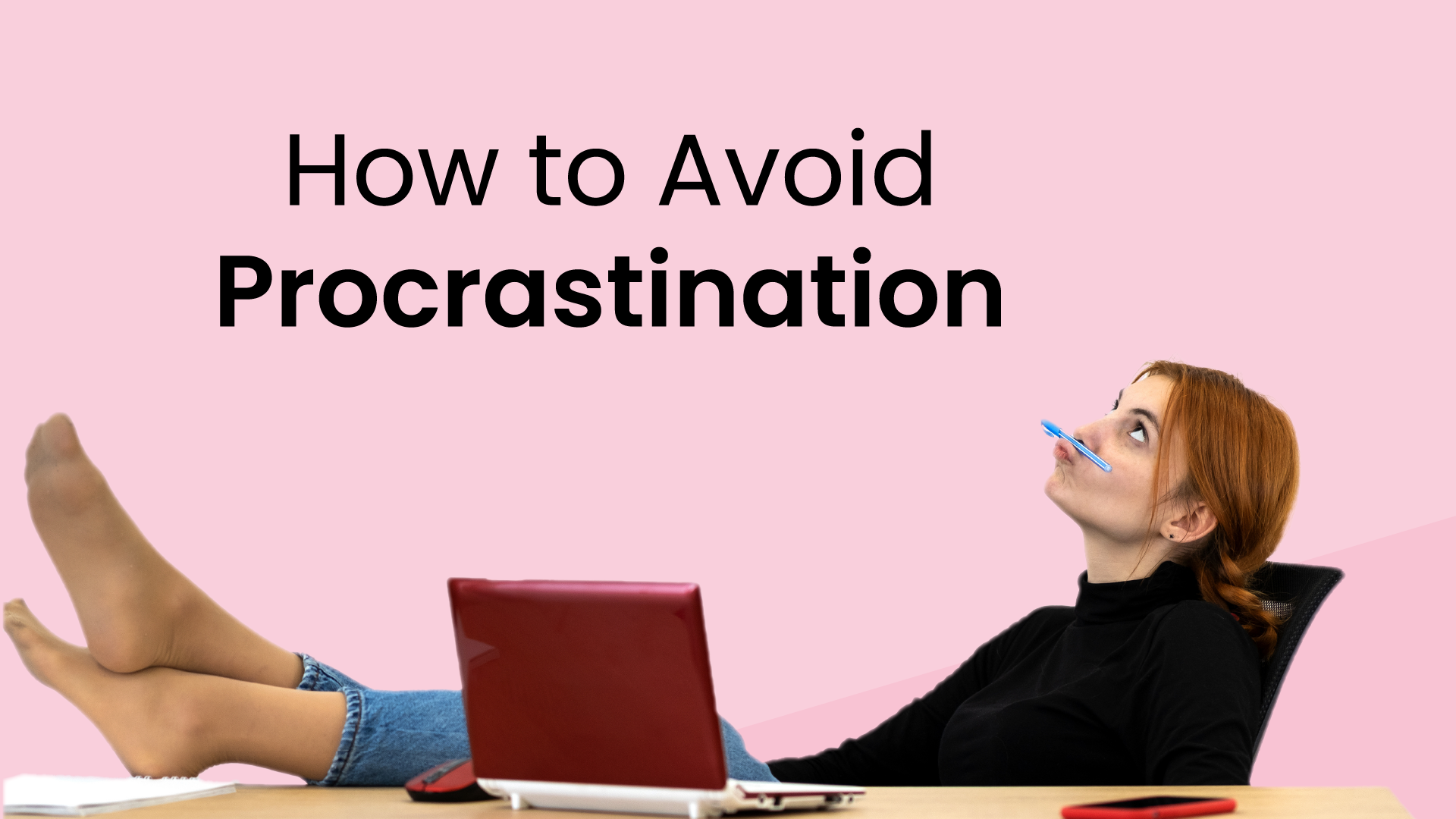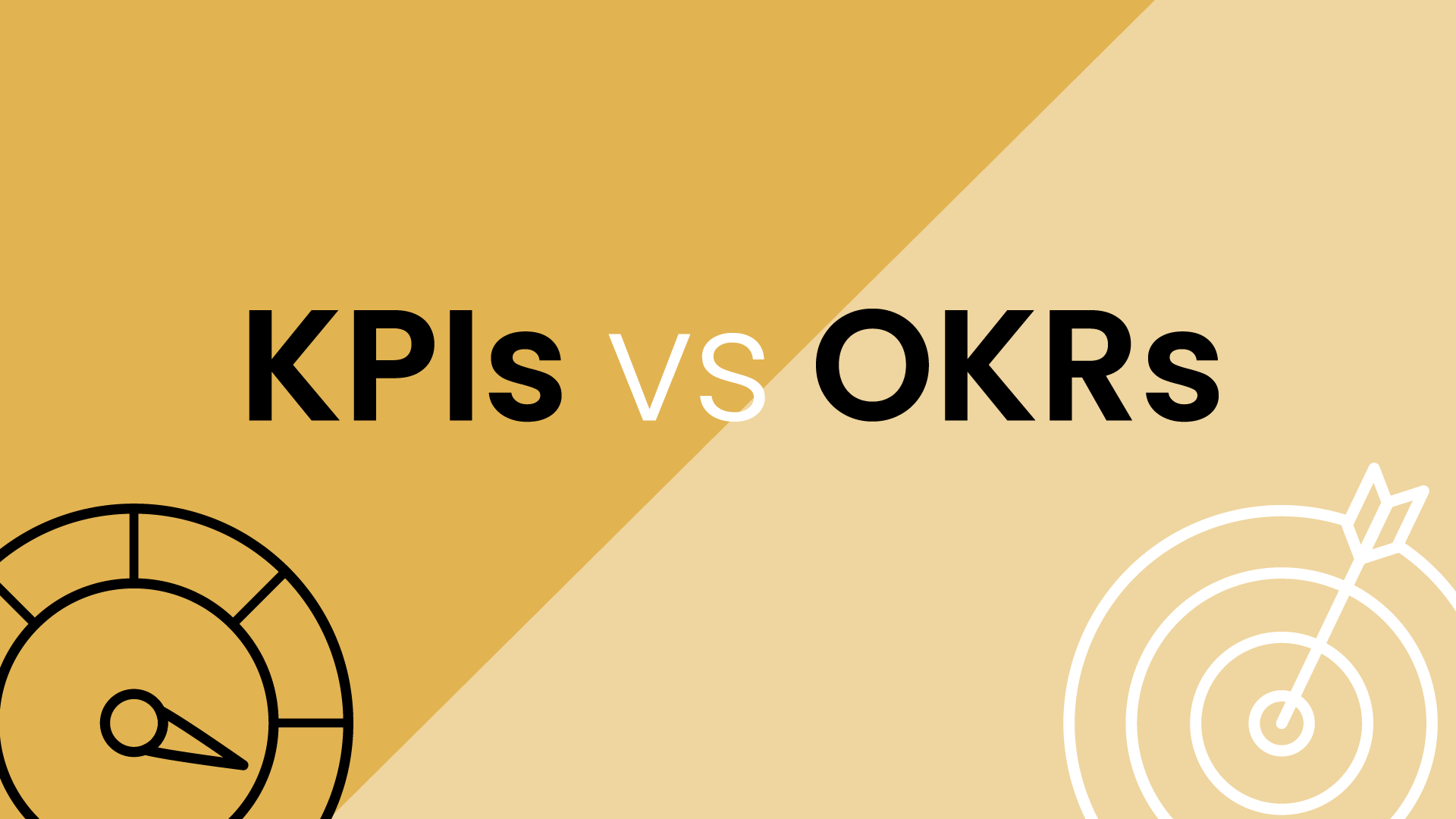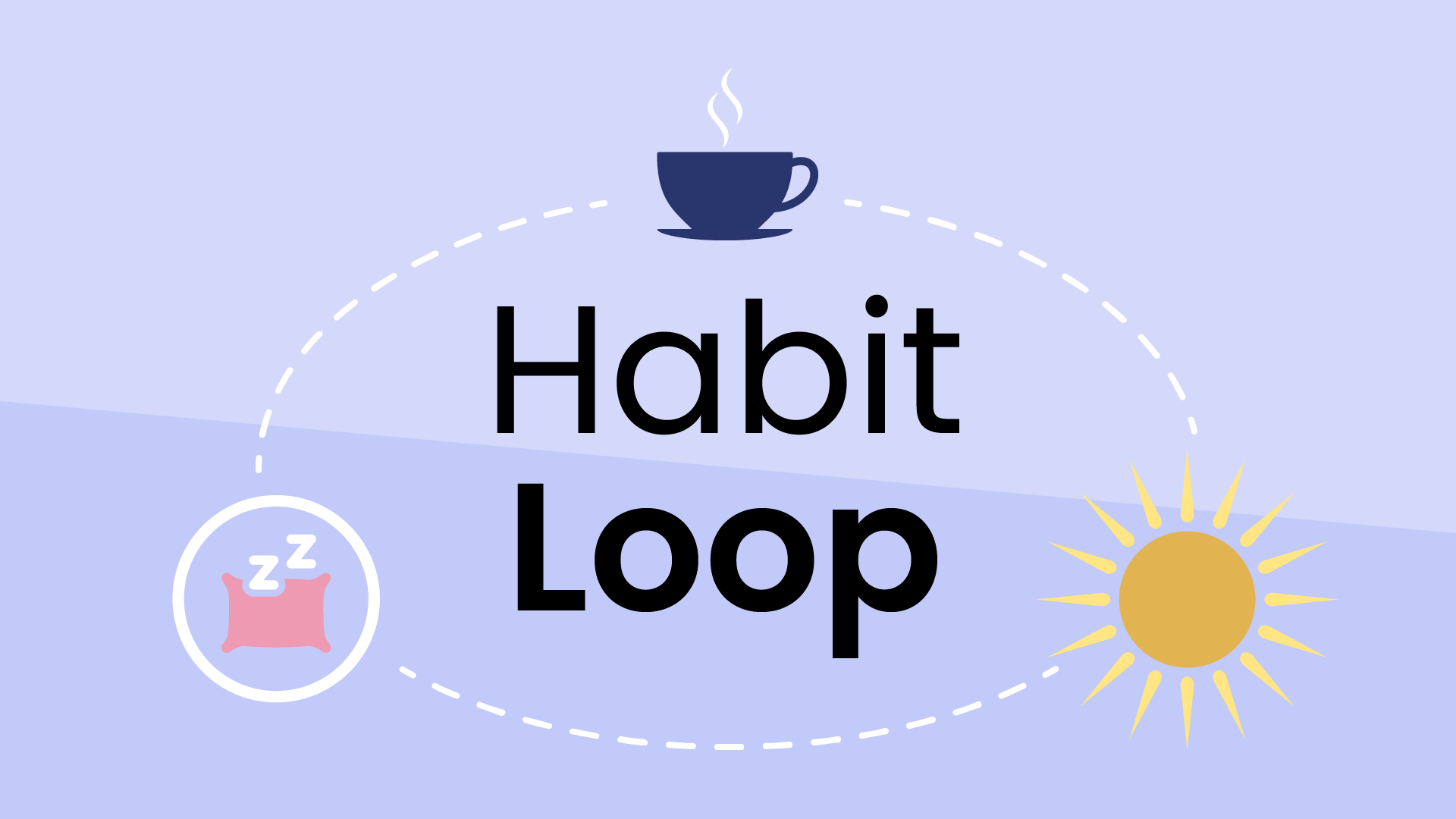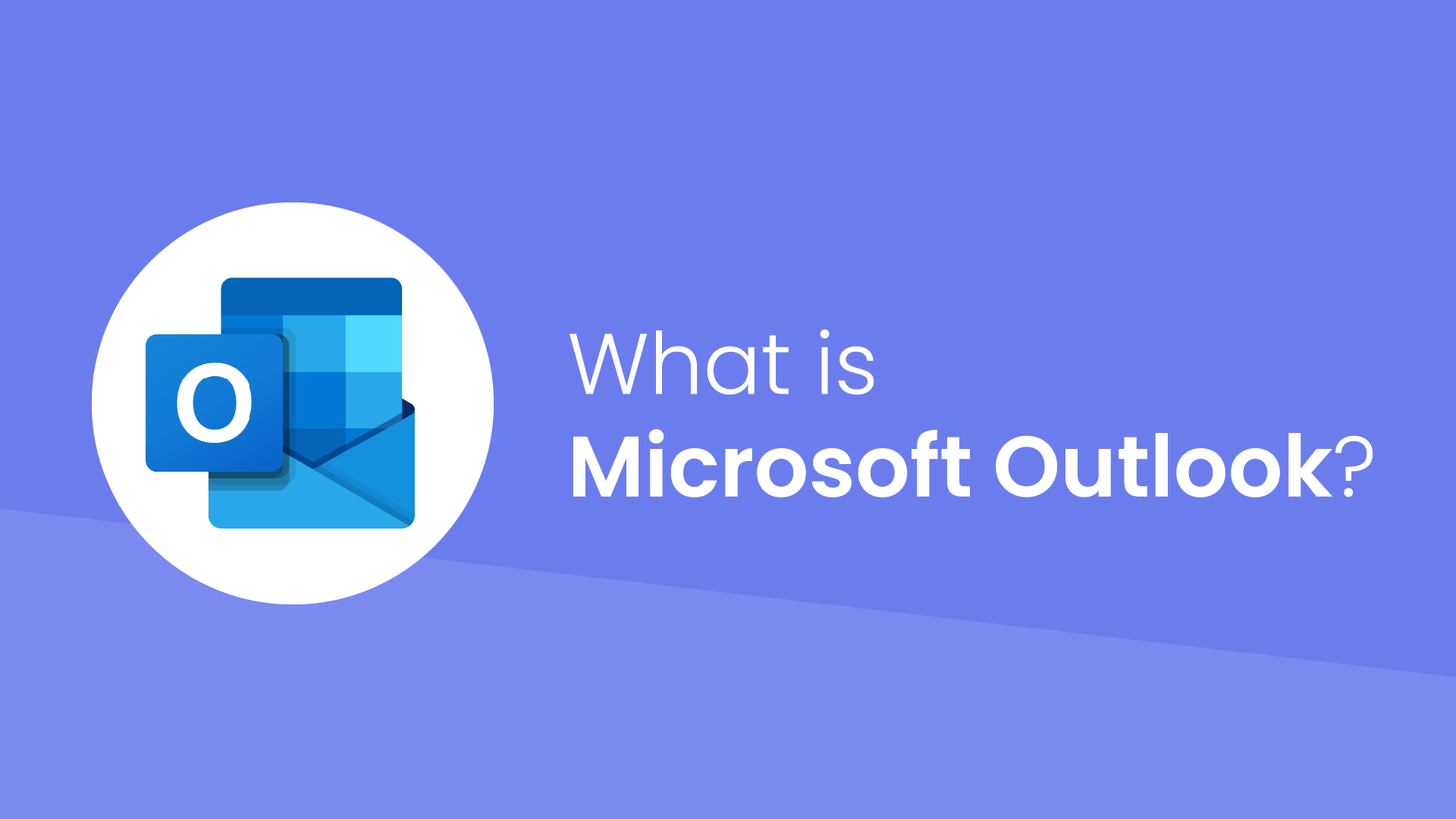What are working locations in the calendar?
Working locations are a setting in the calendar that allows you to designate the places where you will conduct your work for the day. This could include your office, your home office for remote work, or any other location relevant to your professional engagements.
Introduced by Google Calendar in 2021 after remote and hybrid work arrangements became more common, it allows teams to more effectively schedule and communicate where they’ll be working from across these time categories:
- Default working hours for every day
- Working hours for part of a day
- Working hours for a day
- Working hours for a range of days.
Since then, Outlook has released a similar feature, Working hours and location, in 2023 that allows people to communicate whether they’ll be working in the office or remotely. And these working locations can be reflected in Microsoft Teams.
How to set working locations in Google Calendar
Setting your working locations on Google Calendar is pretty easy. Typically, you can set it for yourself, but, in some cases, you’ll need to contact your admin to do it for you. Here's how you can do it:
- Open Google Calendar and click an empty space on the day you want to set a working location.
- At the top of the event, click Working location.
- Choose either Home or Office. These will select your default Working Locations, which can be set in the Working Hours & location tab of the general settings.
- However, you can also click Other locations to add Another office or Another location.
- Click Save.
How to set working locations in Outlook/Office 365
Unfortunately, setting custom working locations in Outlook isn't as robust as it is in Google Calendar. However, Microsoft recently introduced a "Work Hours and Locations" feature that allows you to specify two options: "Office" or "Remote". While limited, it can still be helpful for colleagues to understand your general work whereabouts. Here's how to set it up:
- Click the settings icon near your profile picture.
- Choose "Calendar" and scroll down to find "Work Hours and Locations"
- Click on it and adjust your work hours for each day of the week.
- Choose either "Office" or "Remote" as your location for each timeframe.
Important notes:
- This feature is currently only available on the Outlook Web App. It's not yet rolled out to desktop or mobile versions.
- You can only choose "Office" or "Remote" as your location, not custom addresses.
- This information is displayed to others when they use the Scheduling Assistant to find a meeting time that works for everyone.
Why do companies use working locations?
With the rise of remote and hybrid work models, keeping track of team members' whereabouts has become a bit more challenging. So, companies can leverage working locations in Google Calendar to address this issue, making it easier to coordinate meetings and events.
For instance, knowing someone is working from home might influence whether to schedule a quick online chat or an in-person catch-up during their office hours.
How do working locations impact calendar events?
The working location you set directly influences how events appear on your calendar. It affects your RSVP status and provides visual cues to others about your availability and preferred meeting format – be it in-person or virtual.
Can you set working locations for different times?
Last year, Google Calendar added features that allow users to set their working locations based on different times of the day or week. Whether you are in the office during business hours or working remotely on certain days, adapting your working locations accordingly can help keep your calendar accurate.
What are the limitations of working locations?
While working locations offer valuable insights to your coworkers, they are not a replacement for a scheduling assistant. This feature primarily serves to communicate your work location, it does not manage your logistical scheduling details.
Setting a working location also will not block your calendar based on location, or calculate the travel time necessary to get from place to place. But you can use Reclaim Travel Time to auto-schedule travel around your events with physical locations.
Travel time is always up-to-date with any changes made to events. So, if an event is rescheduled, the corresponding travel time blocks will be adjusted accordingly. Also, any modifications made to the duration of travel time blocks will be preserved by Reclaim, without any attempts to override them.
Working location vs "Location" on events
Working locations are a specialized event type that doesn't block availability, while the "Location" field in regular events includes specific addresses or video conference links related to that event. Let's take a closer look:
| Working locations - Indicate your general whereabouts during different parts of your workday.
|
Event locations - Specify the physical address or virtual link for a specific event.
|
- Visible to others with access to your calendar, providing context for scheduling and communication.
- Don't block time on your calendar based on location.
- Doesn't dictate how events are held (in-person or virtually).
- Added as separate events on your calendar with specific times and locations.
- Can be set for different times of day or recurring schedules.
- Examples: "Working from Home (9:00 AM - 12:00 PM)," "Meeting at Client Office (2:00 PM - 4:00 PM)."
|
- Primarily used for logistical purposes.
- Determines whether an event happens in person or online (meeting link included).
- Can potentially trigger Reclaim to add travel time if enabled.
- Added directly within the event details alongside dates and times.
- Can include both physical addresses and video conferencing links.
- Examples: "Coffee Shop on Main St." for an in-person meeting, "Zoom Meeting Link" for a virtual gathering.
|