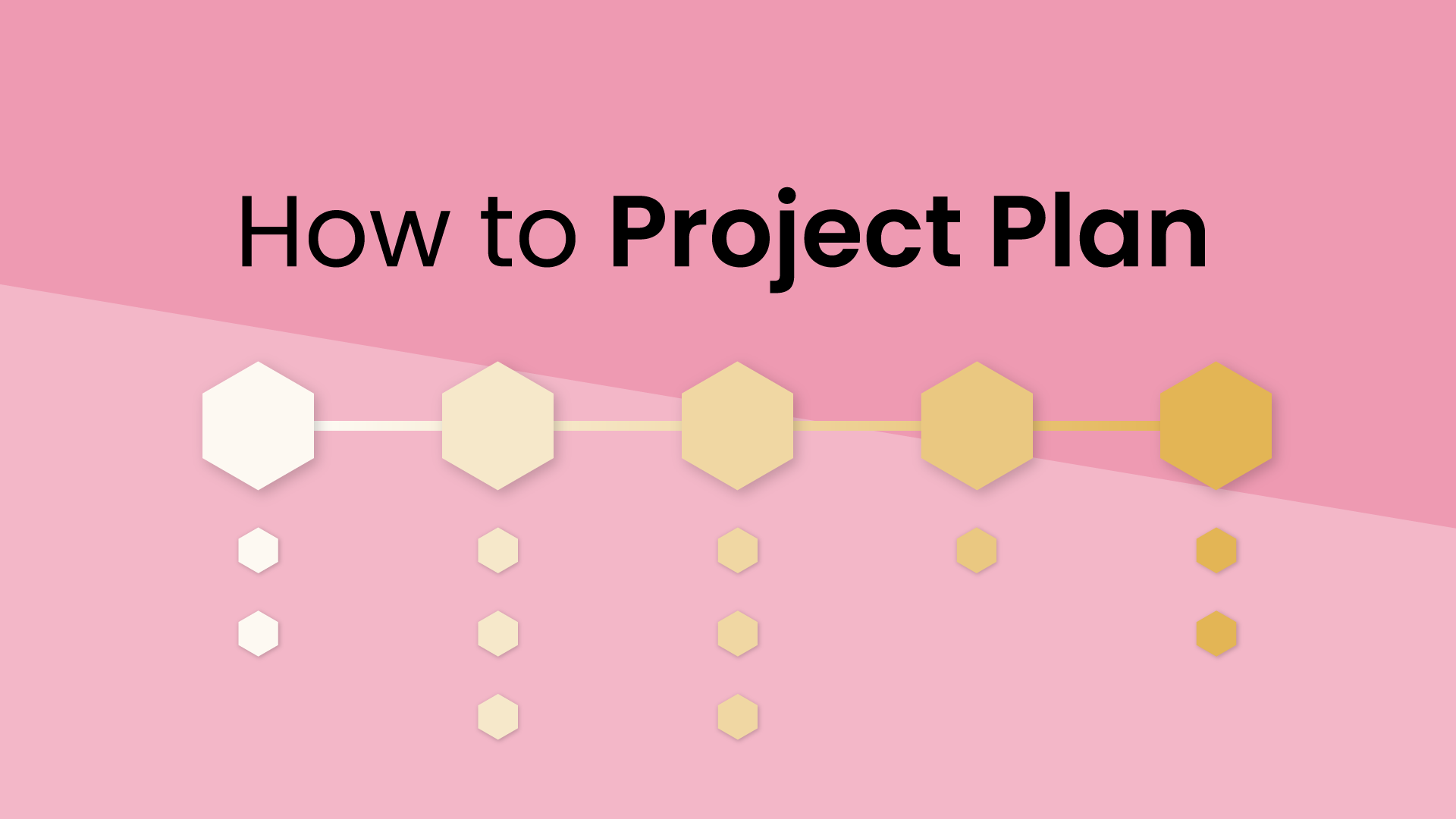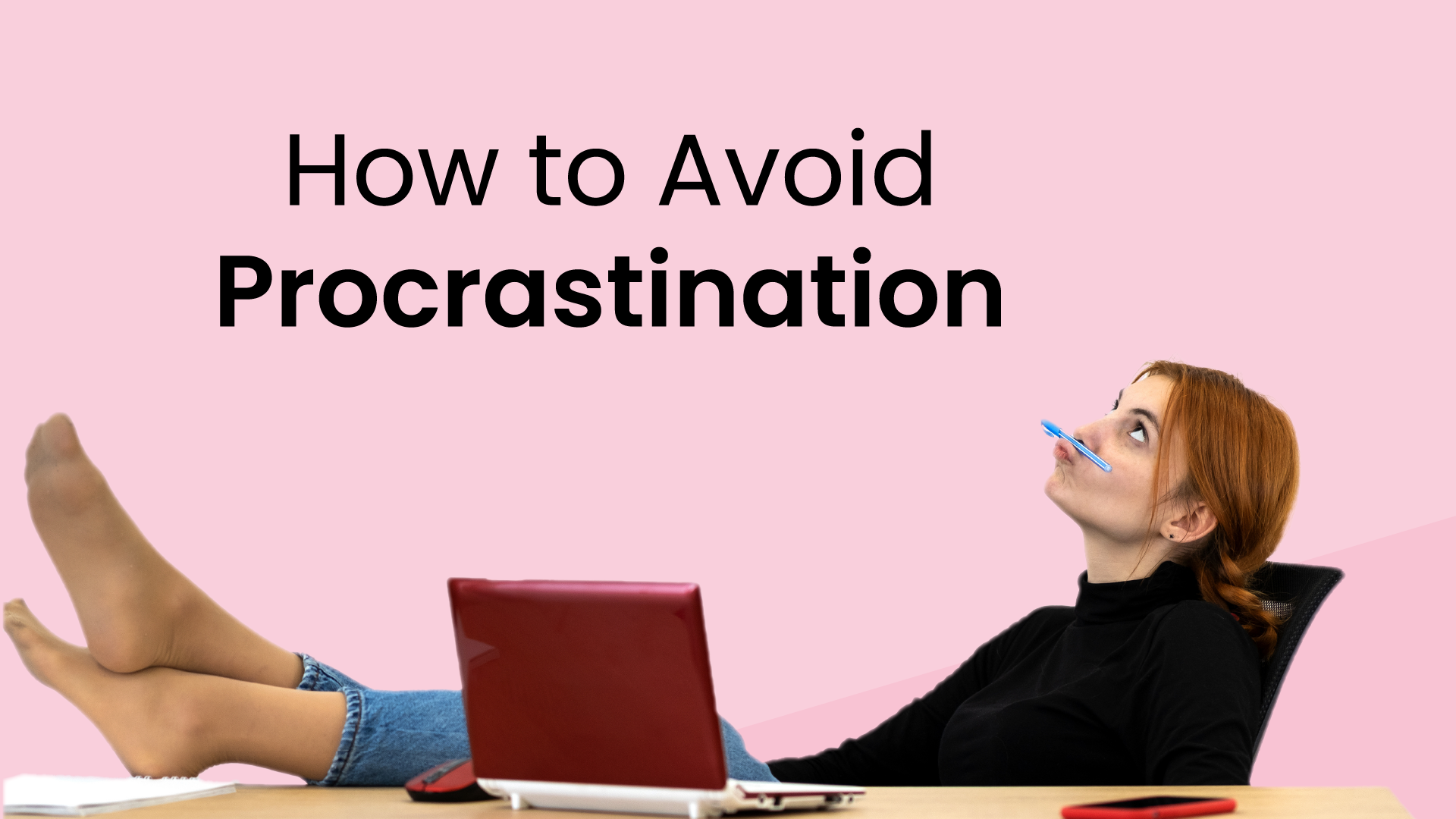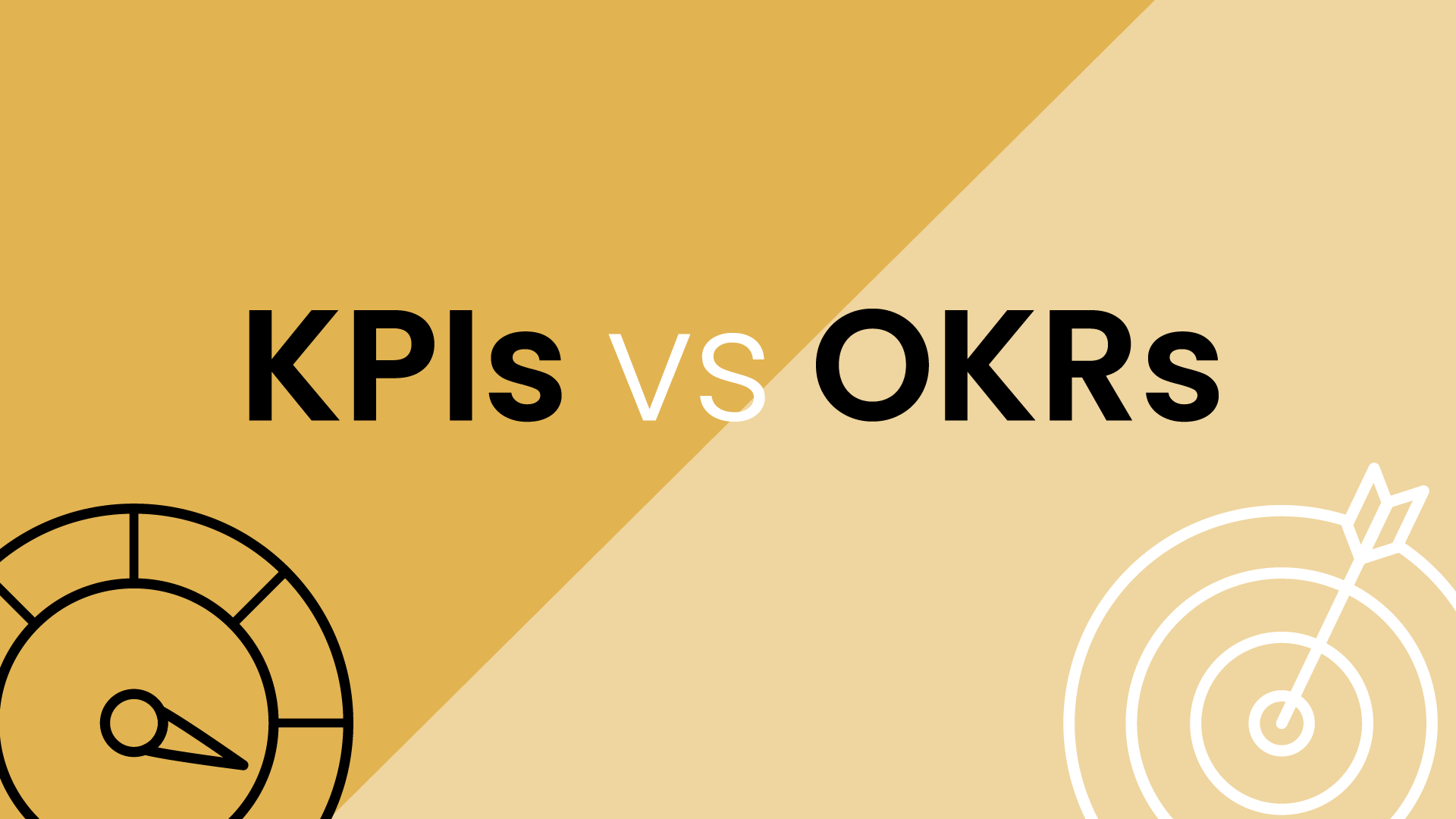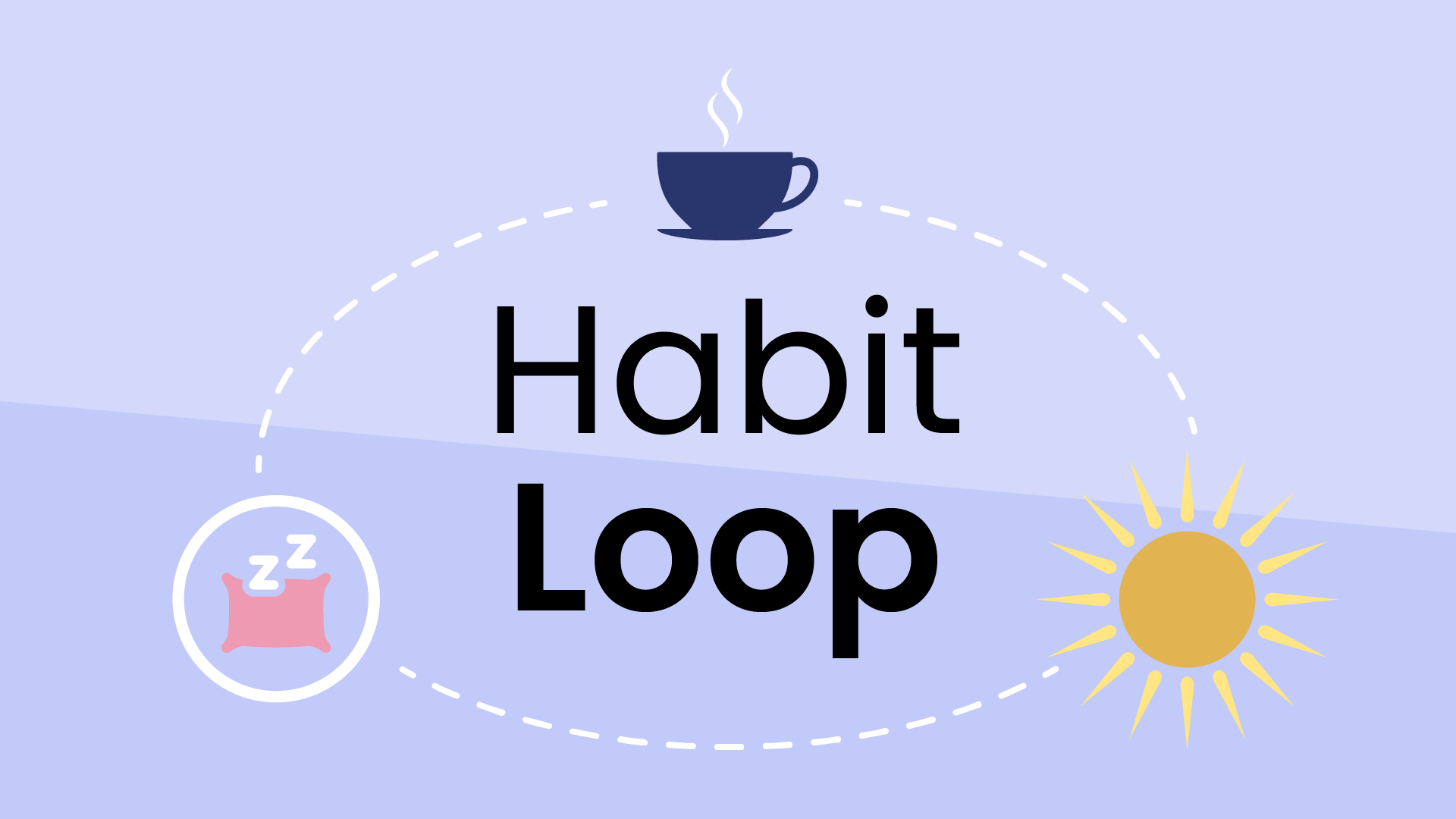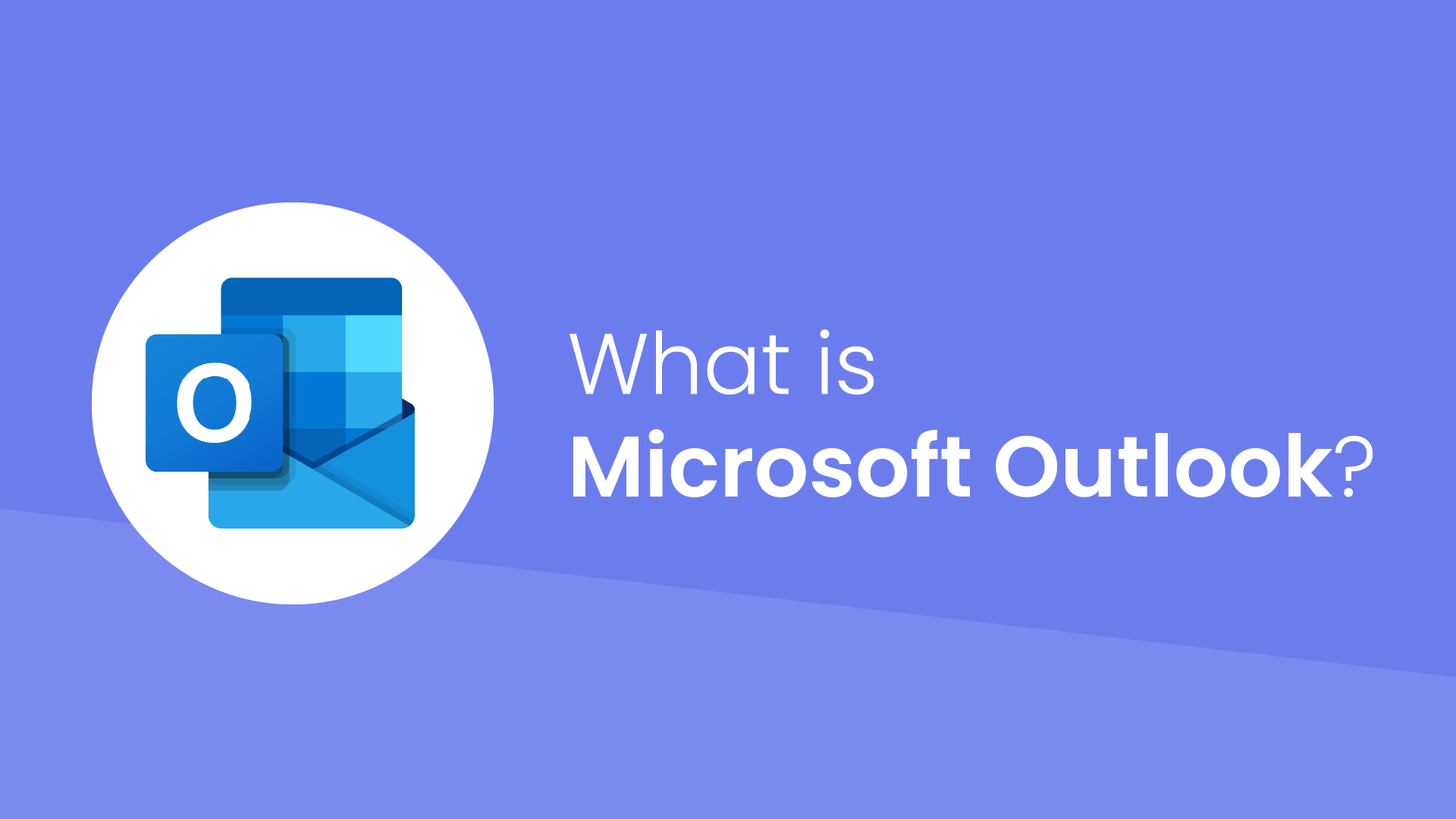What is a Zoom meeting?
A Zoom meeting is a virtual meeting room that enables online communication through video, audio, and chat functions. Unlike traditional in-person meetings, Zoom meetings allow participants to connect from any location with an internet connection, eliminating geographical limitations.
Zoom provides a user-friendly, AI-powered collaboration platform known as Zoom Workplace, which combines features like team chat, meetings, phone, whiteboard, calendar, mail, and notes. This platform enhances real-time collaboration with features like screen sharing, where one participant can share their computer screen with others, and virtual whiteboarding, allowing for collaborative brainstorming and note-taking. Also, Zoom meetings can be recorded, which can help capture discussions or share the meeting content with those who couldn’t attend live.
How Zoom meetings work
Scheduling a Zoom meeting is straightforward. The host can use the Zoom app or website to set the date, time, and duration of the meeting, and then invite participants via email or a generated link.
To join a Zoom meeting, participants click on the invitation link or enter the meeting ID and password provided by the host. They can choose to join with video and audio or audio only, depending on their preference and available equipment.
Once in the meeting, participants can interact with each other through video, audio, or text chat. They can share their screens to show presentations, documents, or other content, and use the whiteboard feature for collaborative drawing and note-taking. The host has additional controls, like muting participants, managing the waiting room, and creating breakout rooms for smaller group discussions. Not only that, but Zoom provides automated meeting summaries, which automatically generate summarized meeting reports using AI.
Zoom also offers fun features like virtual backgrounds, which allow users to replace their real backgrounds with digital images or video, adding a touch of personality or professionalism to the meeting. The paid Zoom Workplace subscription includes a scheduler to automate key tasks such as scheduling within the platform.
Benefits of Zoom meetings
Zoom meetings offer several advantages over traditional in-person meetings, making them a valuable tool for businesses and individuals.
- Reduced travel costs & time: Eliminating the need for travel saves significant time and money, especially for businesses with geographically dispersed teams.
- Increased flexibility & convenience: Zoom meetings can be scheduled and attended from any location with an internet connection, providing greater flexibility for participants and accommodating different time zones.
- Improved accessibility: Zoom meetings are accessible to people with disabilities who may face challenges attending in-person meetings.
- Enhanced collaboration: Features like screen sharing, whiteboarding, and breakout rooms enable real-time collaboration, making Zoom meetings more productive than traditional meetings. The AI Companion further enhances collaboration by streamlining meeting workflows and providing automated meeting summaries.
- Recorded sessions: Zoom meetings can be recorded for later viewing, making them a valuable resource for reference or for sharing with those who couldn’t attend.
- Cost-effective communication: Zoom offers various plans to fit different budgets, making it a cost-effective solution for businesses of all sizes.
- Environmentally friendly: By reducing travel, Zoom meetings contribute to a smaller carbon footprint and a more sustainable approach to business communication.
Best practices for Zoom meetings
Here are some useful tips to enhance your Zoom meeting experience and make it more productive and engaging:
Technical preparation
- Test your audio and video before the meeting to avoid technical glitches.
- Use a strong and stable internet connection to prevent interruptions or delays.
- Find a quiet, well-lit location with minimal background noise and distractions.
- Close unnecessary applications on your computer to conserve bandwidth and processing power.
Active participation
- Mute your microphone when not speaking to eliminate background noise.
- Use the "Raise Hand" feature or other non-verbal cues to indicate you want to speak.
- Pay attention to the meeting host and other participants, and avoid multitasking.
- Engage in the discussion by asking questions and sharing relevant insights.
- Use the chat function for quick comments or to share links and resources.
Professionalism & etiquette
- Dress appropriately for the meeting, even if you are at home.
- Be on time and come prepared with any necessary materials or documents.
- Use a clear and concise speaking style.
- Be respectful of other participants' time and opinions.
- Avoid interrupting others and wait your turn to speak.
- Use appropriate body language and maintain eye contact with the camera.
Use Zoom features
- Take advantage of features like screen sharing, whiteboarding, and breakout rooms to enhance collaboration.
- Use virtual backgrounds to create a professional or personalized setting.
- Enable waiting rooms to control who enters the meeting and prevent disruptions.
- Record the meeting for future reference or for those who couldn't attend.
Challenges with Zoom meetings
While Zoom meetings offer numerous benefits, they also present some challenges:
- Technical difficulties: Internet connectivity issues, audio/video glitches, and software malfunctions can disrupt meetings and hinder communication. Participants may experience difficulty joining meetings, sharing screens, or using certain features.
- Privacy & security concerns: Zoom has faced criticism regarding its privacy and security practices, including unauthorized access to meetings (“Zoom bombing”) and data breaches. Always use strong passwords, enable waiting rooms, and be mindful of sharing sensitive information during meetings.
- “Zoom fatigue”: The increased reliance on video calls can lead to “Zoom fatigue,” a feeling of exhaustion and burnout caused by excessive screen time, the pressure to appear engaged, and the lack of non-verbal cues present in in-person interactions.
- Accessibility issues: While Zoom strives to be accessible, some users with disabilities may still encounter difficulties using the platform. Provide alternative communication options and accommodations for those who need them.
- Reduced non-verbal communication: Video calls can limit the ability to read body language and other non-verbal cues, which are necessary for building rapport and understanding nuances in communication.
- Distractions & interruptions: Home environments can be full of distractions, making it difficult to focus during meetings. Background noise, pets, children, or other household activities can disrupt the flow of conversation.
Important settings for Zoom meetings
Zoom offers a range of settings to customize your meeting experience and enhance security:
Security
- Waiting room: This feature allows the host to control who enters the meeting by placing participants in a virtual waiting room until they are admitted. It's a valuable tool for preventing unwanted disruptions.
- Passcode: Require participants to enter a password to join the meeting, adding an extra layer of security.
- Authentication: Restrict access to only authenticated users with valid Zoom accounts or those belonging to specific domains.
Participant management
- Mute upon entry: Automatically mute all participants upon joining the meeting to minimize background noise.
- Chat controls: Limit who can send messages in the chat or disable chat entirely.
- Screen sharing: Control who can share their screen during the meeting.
- Non-verbal feedback: Enable reactions and nonverbal feedback tools for participants to express themselves without interrupting the speaker.
Customization
- Virtual backgrounds: Allow participants to use virtual backgrounds to hide their surroundings or create a more professional atmosphere.
- Breakout rooms: Create smaller groups for focused discussions or activities within the main meeting.
- Recording options: Choose whether to record the meeting automatically, locally, or in the cloud.
Examples of Zoom Meetings
Zoom is incredibly versatile and can be used for a wide variety of applications, regardless of distance. Here are a few typical use cases:
- Business meetings: Teams can hold regular meetings, project updates, or brainstorming sessions on Zoom, encouraging collaboration and decision-making even when working remotely.
- Client presentations: Sales teams and consultants can leverage Zoom to deliver engaging presentations to clients or prospects, showcasing products or services in a visually compelling manner.
- Online classes & webinars: Educators can use Zoom to conduct virtual classes, workshops, or webinars, reaching students or attendees worldwide and creating interactive learning experiences.
- Virtual conferences & events: Large-scale conferences and events can be hosted on Zoom, allowing attendees to participate from anywhere in the world, attend keynote speeches, network with peers, and access virtual exhibit halls.
- Job interviews: Zoom interviews have become commonplace, allowing companies to connect with job candidates remotely, saving time and resources while expanding their talent pool.
- Medical consultations: Telemedicine has gained traction, with Zoom enabling doctors to provide virtual consultations, diagnoses, and follow-up care to patients, especially those in remote or underserved areas.
- Family & social gatherings: Zoom has become a lifeline for staying connected with loved ones, allowing families and friends to host virtual gatherings, celebrate special occasions, or simply catch up face-to-face.
- Fitness classes & training sessions: Fitness instructors can conduct live workouts or personal training sessions on Zoom, providing clients with convenient and personalized fitness experiences.
- Community meetings & town halls: Zoom can be used for virtual community meetings, town halls, or public forums, allowing residents to engage with local officials, discuss issues, and participate in civic life.