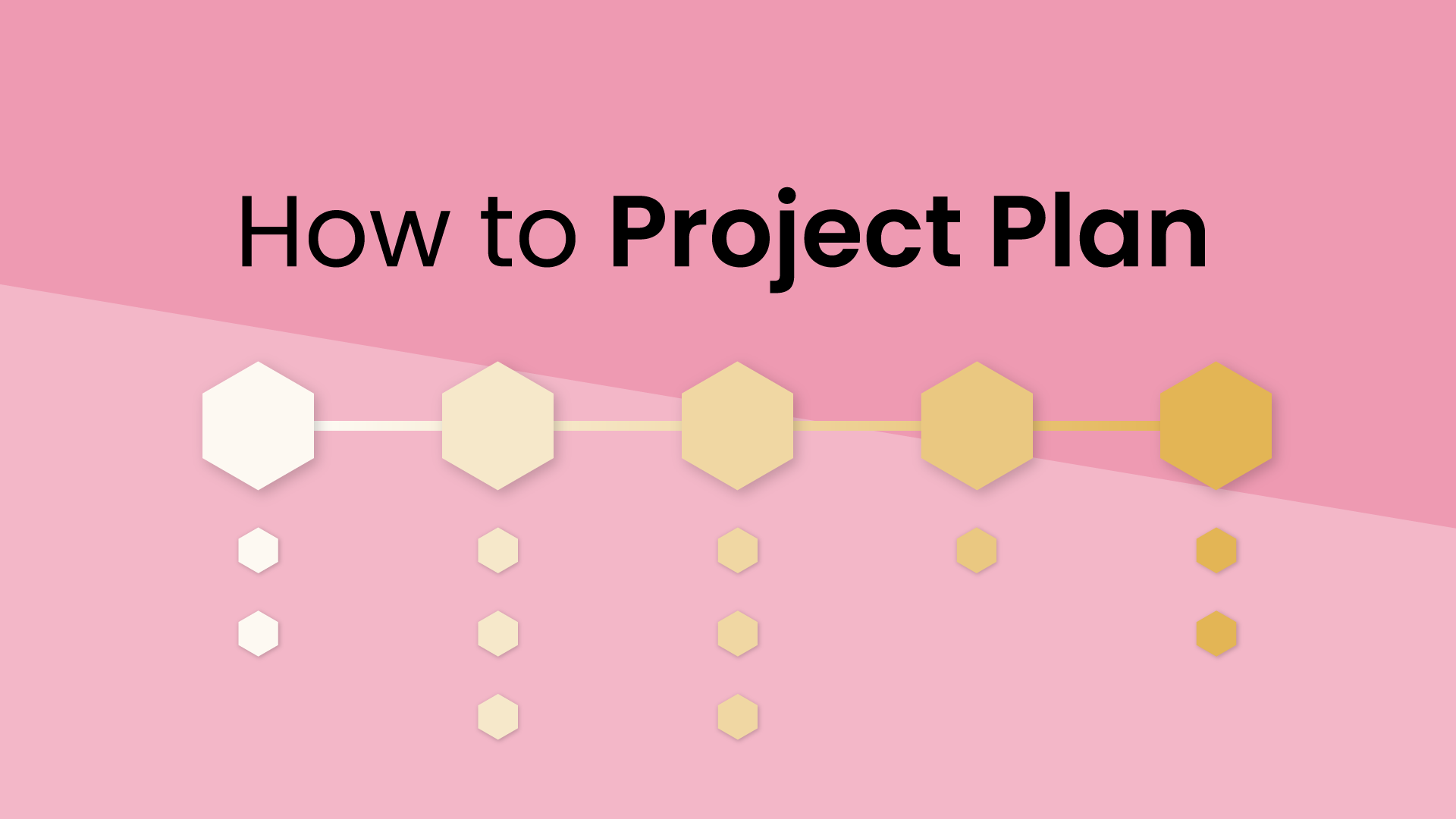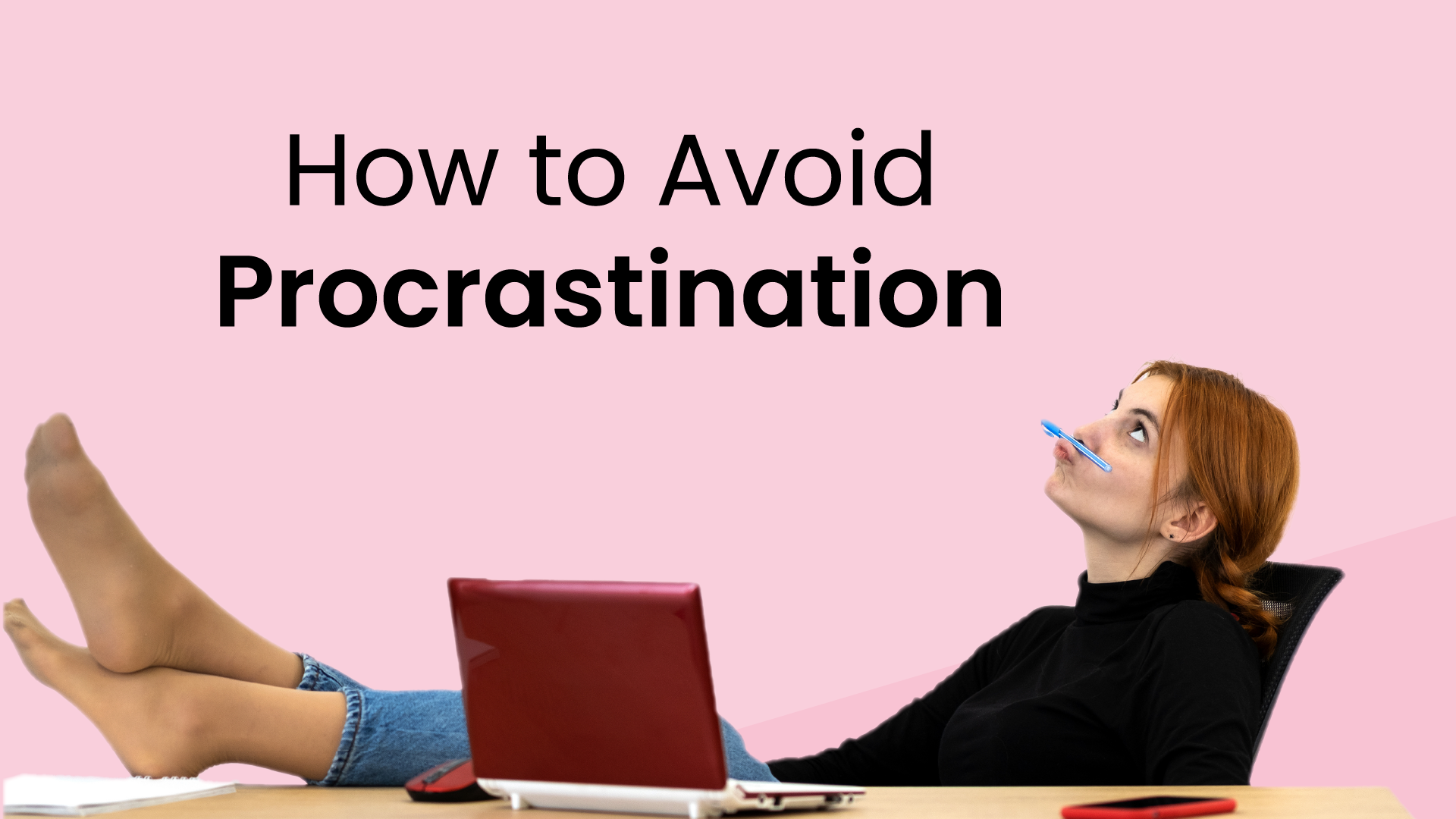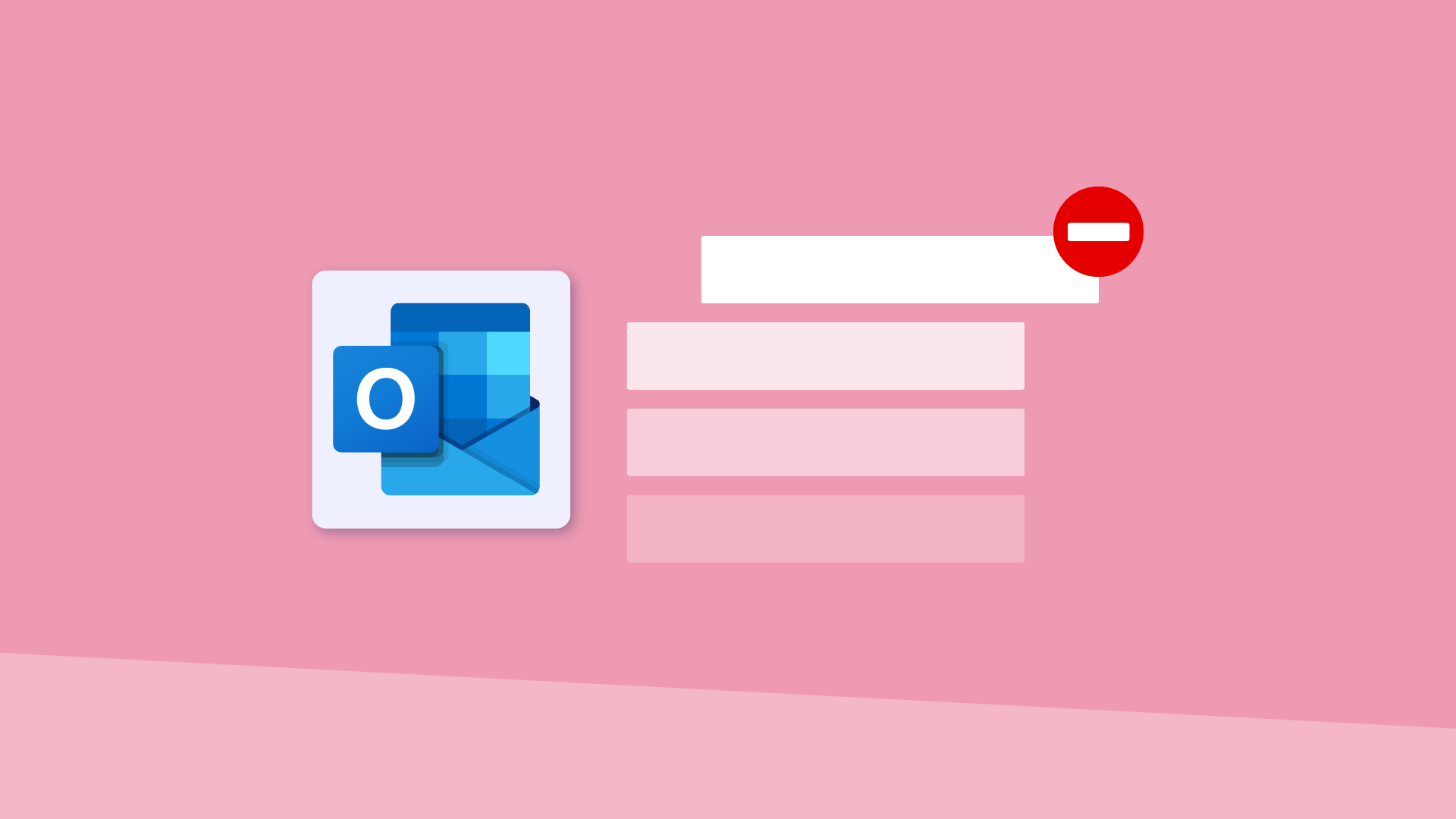
Being one of the biggest tech companies in the world, it should come as no surprise that Microsoft has a wide array of different services – from the productivity powerhouse of Microsoft 365 to the gaming haven of Xbox Game Pass. Many of these services are convenient, powerful, and often essential… until they're not. Maybe the monthly Microsoft 365 subscription fee is becoming a financial drain, or perhaps you've simply outgrown your Xbox subscription. Whatever the reason, there comes a time when hitting 'cancel subscription' becomes necessary.
Thankfully, Microsoft makes it very easy to do so, no matter what they may be. Here's how to do it:
How to cancel Microsoft subscription: step-by-step
1. Log in to your Microsoft account
First things first, you'll need to be signed into the correct Microsoft account – the one linked to the subscription you want to cancel. Head over to the Microsoft account website and enter your credentials. If you're juggling multiple Microsoft accounts (potentially personal and professional accounts), double-check you're in the right one before proceeding.
2. Navigate to the ‘Services & Subscriptions’ page
Once you're in, it's time to locate the command center for your subscriptions. Look for a link or tab labeled "Services & Subscriptions" – usually tucked away in your account settings or profile menu. This is where you'll manage all your Microsoft-powered apps and services.
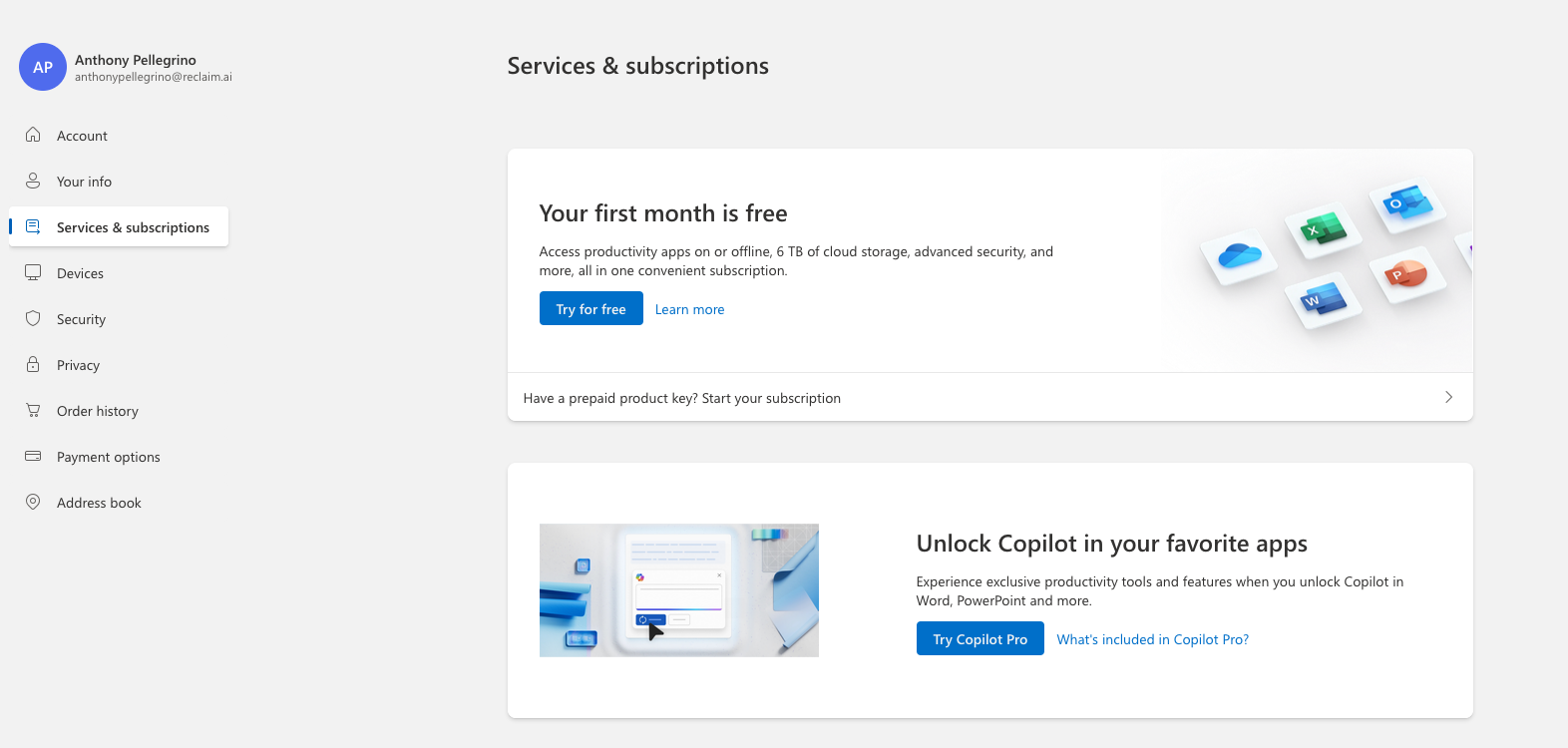
3. Identify the subscription to cancel
Now, scan the list of your active subscriptions. Look for the specific subscription you want to cancel. It'll be listed with its name, billing details, and perhaps the associated service (like "Xbox Game Pass Ultimate" or "Microsoft 365 Family").
4. Select ‘Cancel’ or ‘Turn off auto-renew’ option
Now, the moment of truth. On the subscription management page, look for the option to "Cancel" or "Turn off auto-renew." The wording might vary slightly, but the intent is the same.
- Cancel: This usually means ending the subscription immediately. You might lose access to the service right away, but you won't be billed again.
- Turn off auto-renew: This option won't immediately cancel your subscription, but rather turn off recurring billing. You'll keep the subscription until the current billing period ends and you'll get to enjoy the service for the time you've already paid for.
Read any on-screen prompts or warnings carefully before proceeding.
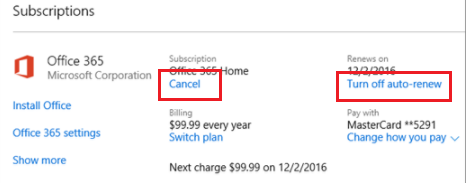
5. Confirm the cancellation
You're almost there! Microsoft will likely ask you to confirm your cancellation one last time. This is your final chance to back out. If you're sure you want to proceed, go ahead and confirm cancellation. You'll usually receive a confirmation email once the cancellation is complete, so keep an eye on your inbox.
A few more things to keep in mind
- Leftover time: If you cancel a subscription with time remaining in your billing period, you will no longer have access to the service. If you still have some leftover time you'd like to use, it's better to ‘Turn off auto-renew.’
- Trial subscriptions: Canceling a trial subscription is usually even easier. Look for a ‘Cancel trial’ or similar option on the subscription management page.
- Troubleshooting: If you encounter any hiccups during the cancellation process, don't panic. Microsoft has a robust support system. Check their online help articles or contact their customer service for assistance.
Prorated refunds
If you cancel a Microsoft subscription purchased directly from the Microsoft Store before its term ends, you may be eligible for a prorated refund if you reside in the following countries:
- Canada
- Denmark
- France
- Israel
- Korea
- Turkey
This means you'll get a partial refund for the unused portion of your subscription. However, keep in mind that specific refund policies can vary, so it's always a good idea to check Microsoft's official support documentation or reach out to their customer service if you have any questions.
Canceling your Microsoft subscriptions
So there you have it. Canceling a Microsoft subscription doesn't have to be a headache. With just a few clicks, you can free yourself from unwanted Microsoft services and regain control of your digital spending. Whether you're simplifying your subscriptions or just needing a break, remember you're in the driver's seat.
Microsoft provides many different services, each with its own particular subscription. So, some specific cancellation steps might vary slightly depending on the service. But the general process outlined here should equip you to tackle most cancellations. And if you ever get stuck, don't hesitate to reach out to Microsoft's support team – they're there to help.
Productivity Trends Reports
Ready for an
AI calendar?
Auto-schedule focus time, meetings, & breaks on Google Calendar + Outlook Calendar.
Start scheduling →It's free! 🎉